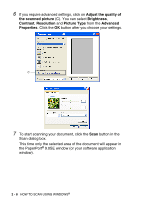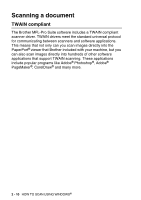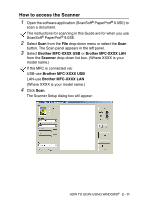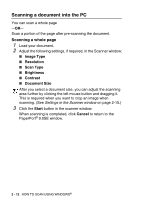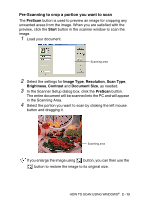Brother International MFC 5440CN Software Users Manual - English - Page 44
Scanning a document into the PC, Scanning a whole
 |
UPC - 012502610915
View all Brother International MFC 5440CN manuals
Add to My Manuals
Save this manual to your list of manuals |
Page 44 highlights
Scanning a document into the PC You can scan a whole page -OR- Scan a portion of the page after pre-scanning the document. Scanning a whole page 1 Load your document. 2 Adjust the following settings, if required, in the Scanner window: ■ Image Type ■ Resolution ■ Scan Type ■ Brightness ■ Contrast ■ Document Size After you select a document size, you can adjust the scanning area further by clicking the left mouse button and dragging it. This is required when you want to crop an image when scanning. (See Settings in the Scanner window on page 2-15.) 3 Click the Start button in the scanner window. When scanning is completed, click Cancel to return to the PaperPort® 9.0SE window. 2 - 12 HOW TO SCAN USING WINDOWS®

2 - 12
HOW TO SCAN USING WINDOWS
®
Scanning a document into the PC
You can scan a whole page
—
OR
—
Scan a portion of the page after pre-scanning the document.
Scanning a whole page
1
Load your document.
2
Adjust the following settings, if required, in the Scanner window:
■
Image Type
■
Resolution
■
Scan Type
■
Brightness
■
Contrast
■
Document Size
3
Click the
Start
button in the scanner window.
When scanning is completed, click
Cancel
to return to the
PaperPort
®
9.0SE window.
After you select a document size, you can adjust the scanning
area further by clicking the left mouse button and dragging it.
This is required when you want to crop an image when
scanning. (See
Settings in the Scanner window
on page 2-15.)