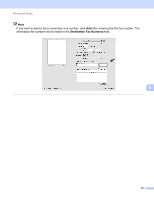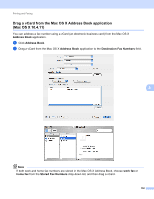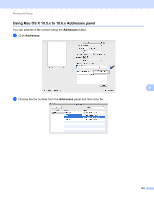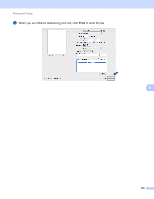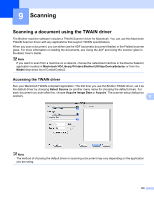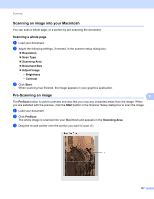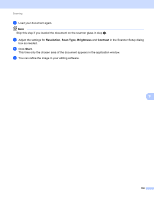Brother International MFC-J6510DW Software Users Manual - English - Page 143
Scanning, Scanning a document using the TWAIN driver, Accessing the TWAIN driver - scanner software
 |
UPC - 012502626626
View all Brother International MFC-J6510DW manuals
Add to My Manuals
Save this manual to your list of manuals |
Page 143 highlights
9 Scanning 9 Scanning a document using the TWAIN driver 9 The Brother machine software includes a TWAIN Scanner driver for Macintosh. You can use this Macintosh TWAIN Scanner driver with any applications that support TWAIN specifications. When you scan a document, you can either use the ADF (automatic document feeder) or the Flatbed scanner glass. For more information on loading the documents, see Using the ADF and Using the scanner glass in the Basic User's Guide. Note If you want to scan from a machine on a network, choose the networked machine in the Device Selector application located in Macintosh HD/Library/Printers/Brother/Utilities/DeviceSelector or from the Model drop-down list of ControlCenter2. Accessing the TWAIN driver 9 Run your Macintosh TWAIN-compliant application. The first time you use the Brother TWAIN driver, set it as the default driver by choosing Select Source (or another menu name for choosing the default driver). For each document you scan after this, choose Acquire Image Data or Acquire. The scanner setup dialog box appears. 9 Note The method of choosing the default driver or scanning a document may vary depending on the application you are using. 136