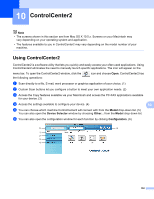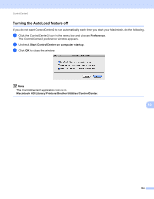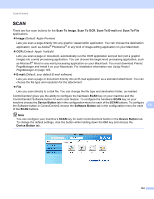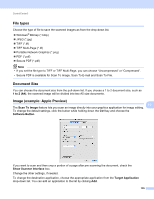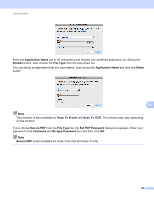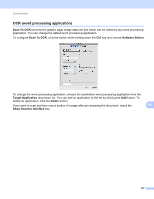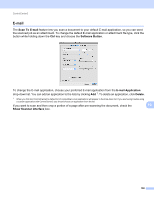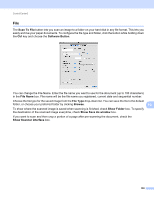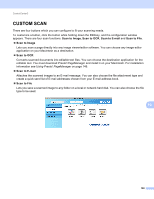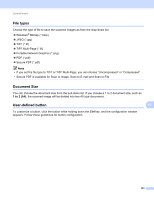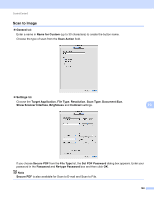Brother International MFC-J6510DW Software Users Manual - English - Page 164
OCR (word processing application), Scan To OCR, Software Button, Target Application, Delete
 |
UPC - 012502626626
View all Brother International MFC-J6510DW manuals
Add to My Manuals
Save this manual to your list of manuals |
Page 164 highlights
ControlCenter2 OCR (word processing application) 10 Scan To OCR converts the graphic page image data into text which can be edited by any word processing application. You can change the default word processing application. To configure Scan To OCR, click the button while holding down the Ctrl key and choose Software Button. To change the word processing application, choose the destination word processing application from the Target Application drop-down list. You can add an application to the list by clicking the Add button. To delete an application, click the Delete button. If you want to scan and then crop a portion of a page after pre-scanning the document, check the 10 Show Scanner Interface box. 157

ControlCenter2
157
10
OCR (word processing application)
10
Scan To OCR
converts the graphic page image data into text which can be edited by any word processing
application. You can change the default word processing application.
To configure
Scan To OCR
, click the button while holding down the
Ctrl
key and choose
Software Button
.
To change the word processing application, choose the destination word processing application from the
Target Application
drop-down list. You can add an application to the list by clicking the
Add
button. To
delete an application, click the
Delete
button.
If you want to scan and then crop a portion of a page after pre-scanning the document, check the
Show Scanner Interface
box.