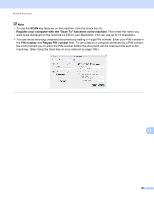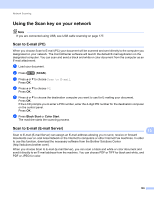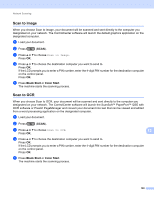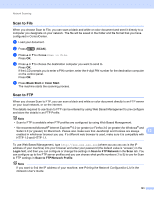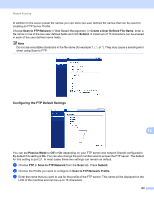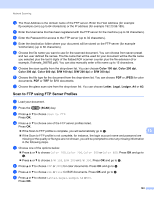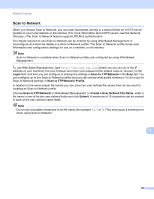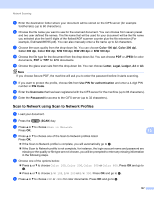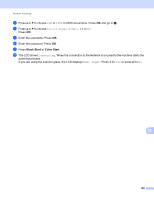Brother International MFC-J6510DW Software Users Manual - English - Page 200
Scan to FTP using FTP Server Profiles, Color 100 dpi, B/W 100 dpi, Letter, Legal, Ledger - pdf manual
 |
UPC - 012502626626
View all Brother International MFC-J6510DW manuals
Add to My Manuals
Save this manual to your list of manuals |
Page 200 highlights
Network Scanning d The Host Address is the domain name of the FTP server. Enter the Host Address (for example ftp.example.com) (up to 64 characters) or the IP address (for example 192.23.56.189). e Enter the Username that has been registered with the FTP server for the machine (up to 32 characters). f Enter the Password for access to the FTP server (up to 32 characters). g Enter the destination folder where your document will be stored on the FTP server (for example \brother\abc) (up to 60 characters). h Choose the file name you want to use for the scanned document. You can choose from seven preset and two user defined file names. The file name that will be used for your document will be the file name you selected plus the last 6 digits of the flatbed/ADF scanner counter plus the file extension (For example, Estimate_098765.pdf). You can also manually enter a file name up to 15 characters. i Choose the scan quality from the drop-down list. You can choose Color 100 dpi, Color 200 dpi, Color 300 dpi, Color 600 dpi, B/W 100 dpi, B/W 200 dpi or B/W 300 dpi. j Choose the file type for the document from the drop-down list. You can choose PDF or JPEG for color documents, PDF or TIFF for B/W documents. k Choose the glass scan size from the drop-down list. You can choose Letter, Legal, Ledger, A4 or A3. Scan to FTP using FTP Server Profiles 13 a Load your document. b Press the (SCAN) key. c Press a or b to choose Scan to FTP. Press OK. d Press a or b to choose one of the FTP server profiles listed. Press OK. If the Scan to FTP profile is complete, you will automatically go to k. 13 If the Scan to FTP profile is not complete, for instance, the login account name and password are missing or the quality or file type are not chosen, you will be prompted to enter any missing information in the following steps. e Choose one of the options below: Press a or b to choose Color 100, Color 200, Color 300 or Color 600. Press OK and go to f. Press a or b to choose B/W 100, B/W 200 or B/W 300. Press OK and go to g. f Press a or b to choose PDF or JPEG for color documents. Press OK and go to h. g Press a or b to choose PDF or TIFF for B/W documents. Press OK and go to h. h Press a or b to choose Letter, Legal, Ledger, A4 or A3. Press OK. 193