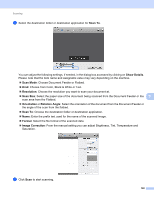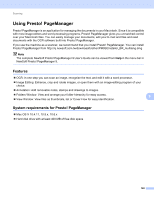Brother International MFC-J6510DW Software Users Manual - English - Page 151
Document Feeder, Scan Size, Flatbed, Detect Separate Items, Show Details, box is checked
 |
UPC - 012502626626
View all Brother International MFC-J6510DW manuals
Add to My Manuals
Save this manual to your list of manuals |
Page 151 highlights
Scanning d Place your document in the ADF or on the scanner glass. If you place the document in the ADF, select "Document Feeder" for Mode and the size of your document for Scan Size. If you place the document on the scanner glass, select "Flatbed" for Mode. Note When the Detect Separate Items box is unchecked, the document will be scanned as one item and saved as one file. When the Detect Separate Items box is checked, the program will detect each image and 9 save them as separate files. If the program does not automatically crop the document as you want, you can do it manually by dragging the mouse pointer over the portion you want to scan from the dialog box that can be accessed by clicking on Show Details. 144

Scanning
144
9
d
Place your document in the ADF or on the scanner glass.
If you place the document in the ADF, select “
Document Feeder
” for
Mode
and the size of your
document for
Scan Size
.
If you place the document on the scanner glass, select “
Flatbed
” for
Mode
.
Note
When the
Detect Separate Items
box is unchecked, the document will be scanned as one item and saved
as one file. When the
Detect Separate Items
box is checked, the program will detect each image and
save them as separate files. If the program does not automatically crop the document as you want, you
can do it manually by dragging the mouse pointer over the portion you want to scan from the dialog box
that can be accessed by clicking on
Show Details
.