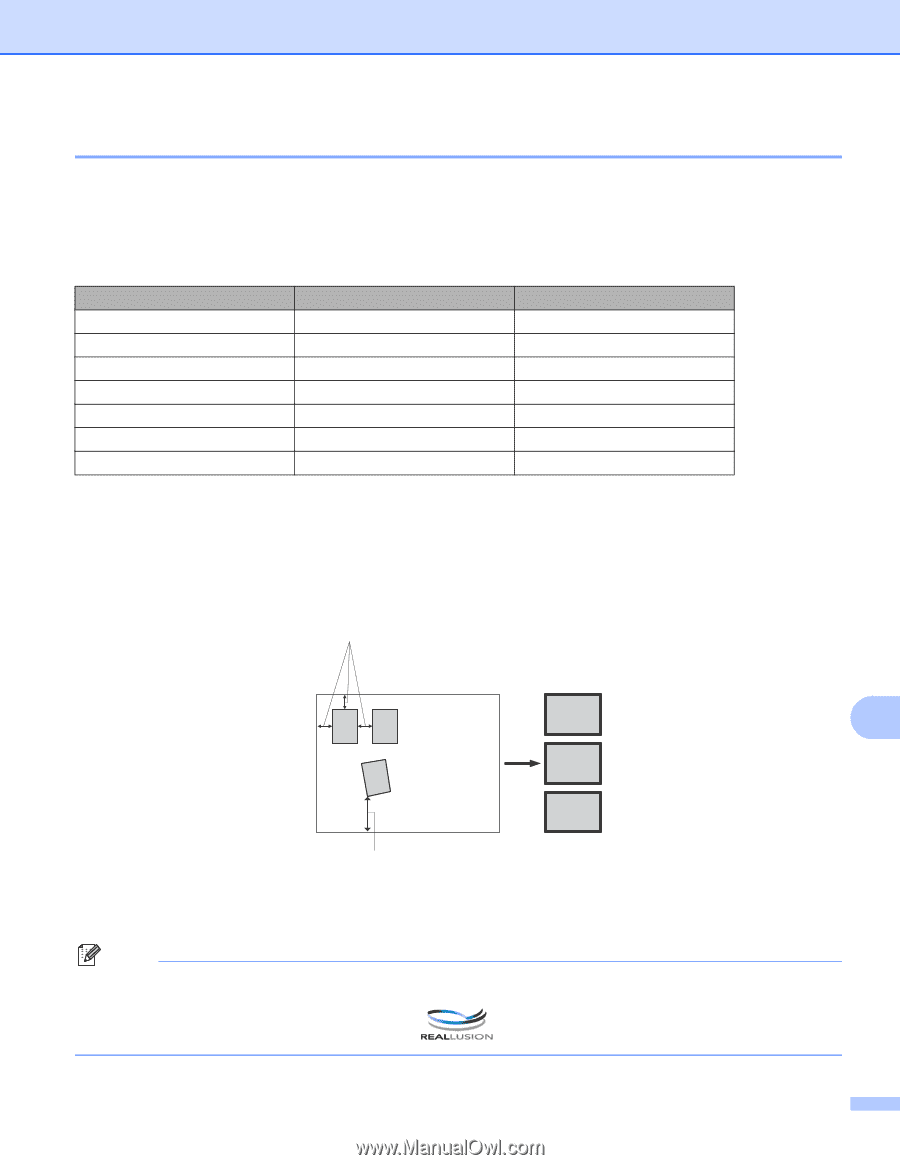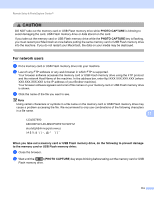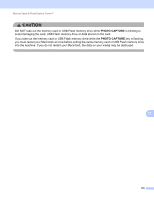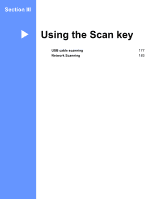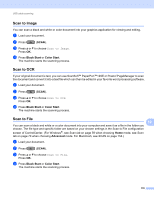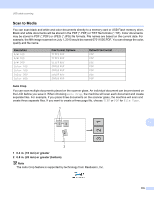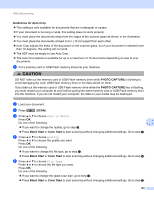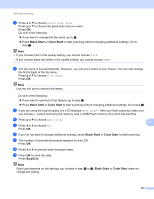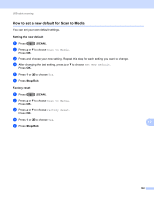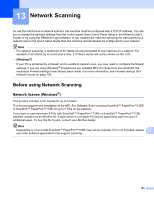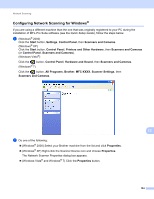Brother International MFC-J6510DW Software Users Manual - English - Page 186
Scan to Media, Auto Crop, 4 in. 10 mm or greater, 8 in. 20 mm or greater bottom
 |
UPC - 012502626626
View all Brother International MFC-J6510DW manuals
Add to My Manuals
Save this manual to your list of manuals |
Page 186 highlights
USB cable scanning Scan to Media 12 You can scan black and white and color documents directly to a memory card or USB Flash memory drive. Black and white documents will be stored in the PDF (*.PDF) or TIFF file formats (*.TIF). Color documents may be stored in PDF (*.PDF) or JPEG (*.JPG) file formats. File names are based on the current date. For example, the fifth image scanned on July 1, 2010 would be named 07011005.PDF. You can change the color, quality and file name. Resolution B/W 100 B/W 200 B/W 300 Color 100 Color 200 Color 300 Color 600 File Format Options TIFF / PDF TIFF / PDF TIFF / PDF JPEG / PDF JPEG / PDF JPEG / PDF JPEG / PDF Default File Format PDF PDF PDF PDF PDF PDF PDF Auto Crop 12 You can scan multiple documents placed on the scanner glass. An individual document can be previewed on the LCD before you save it. When choosing Auto Crop, the machine will scan each document and create separate files. For example, if you place three documents on the scanner glass, the machine will scan and create three separate files. If you want to create a three page file, choose TIFF or PDF for File Type. 1 321 13 12 2 2 1 0.4 in. (10 mm) or greater 2 0.8 in. (20 mm) or greater (bottom) Note The Auto Crop feature is supported by technology from Reallusion, Inc. 179