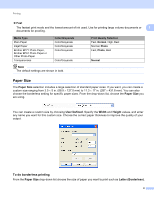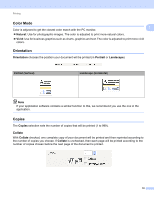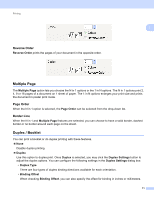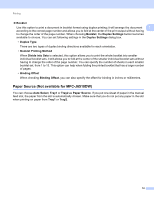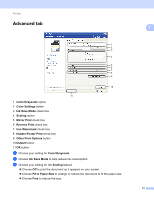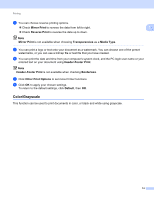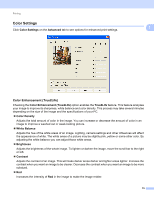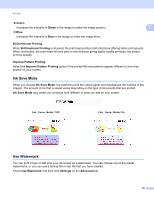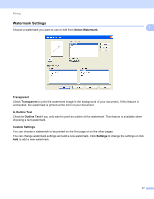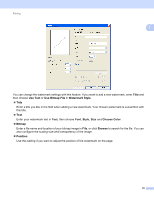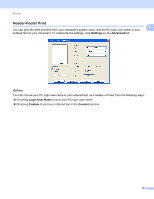Brother International MFC-J6510DW Software Users Manual - English - Page 21
Color/Grayscale, Mirror Print, Reverse Print, Transparencies, Media Type, Header-Footer Print - printers
 |
UPC - 012502626626
View all Brother International MFC-J6510DW manuals
Add to My Manuals
Save this manual to your list of manuals |
Page 21 highlights
Printing d You can choose reverse printing options. Check Mirror Print to reverse the data from left to right. 1 Check Reverse Print to reverse the data up to down. Note Mirror Print is not available when choosing Transparencies as a Media Type. e You can print a logo or text onto your document as a watermark. You can choose one of the preset watermarks, or you can use a bitmap file or text file that you have created. f You can print the date and time from your computer's system clock, and the PC login user name or your entered text on your document using Header-Footer Print. Note Header-Footer Print is not available when checking Borderless. g Click Other Print Options to set more Printer functions. h Click OK to apply your chosen settings. To return to the default settings, click Default, then OK. Color/Grayscale 1 This function can be used to print documents in color, or black and white using grayscale. 14