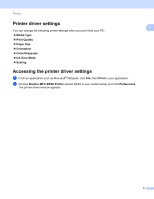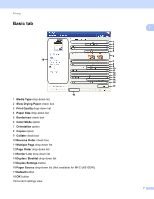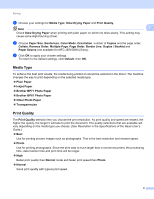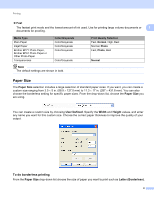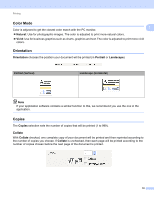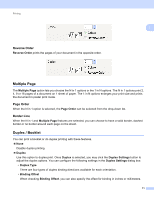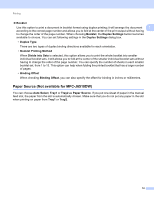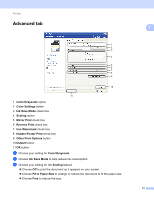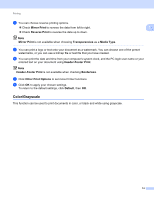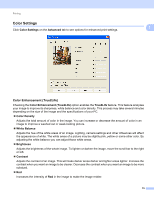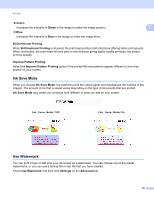Brother International MFC-J6510DW Software Users Manual - English - Page 18
Reverse Order, Multiple Order, Border Line, Duplex / Booklet - duplex printing
 |
UPC - 012502626626
View all Brother International MFC-J6510DW manuals
Add to My Manuals
Save this manual to your list of manuals |
Page 18 highlights
Printing Reverse Order Reverse Order prints the pages of your document in the opposite order. 1 1 Multiple Page 1 The Multiple Page option lets you choose the N in 1 options or the 1 in N options. The N in 1 options print 2, 4, 9 or 16 pages of a document on 1 sheet of paper. The 1 in N options enlarges your print size and prints the document in poster print mode. Page Order 1 When the N in 1 option is selected, the Page Order can be selected from the drop-down list. Border Line 1 When the N in 1 and Multiple Page features are selected, you can choose to have a solid border, dashed border or no border around each page on the sheet. Duplex / Booklet 1 You can print a booklet or do duplex printing with these features. None Disable duplex printing. Duplex Use this option to duplex print. Once Duplex is selected, you may click the Duplex Settings button to adjust the duplex options. You can configure the following settings in the Duplex Settings dialog box: • Duplex Type There are four types of duplex binding directions available for each orientation. • Binding Offset When checking Binding Offset, you can also specify the offset for binding in inches or millimeters. 11