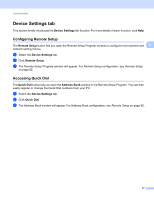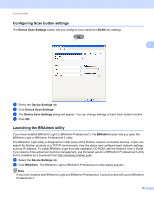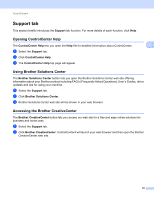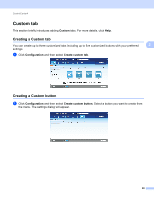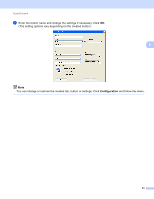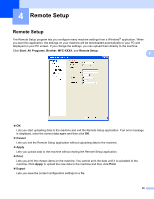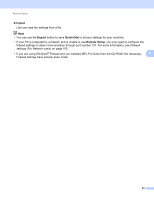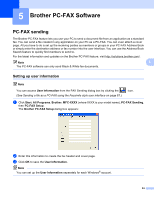Brother International MFC-J6510DW Software Users Manual - English - Page 86
Support tab, Opening ControlCenter Help, Using Brother Solutions Center, Accessing the Brother CreativeCenter
 |
UPC - 012502626626
View all Brother International MFC-J6510DW manuals
Add to My Manuals
Save this manual to your list of manuals |
Page 86 highlights
ControlCenter4 Support tab 3 This section briefly introduces the Support tab function. For more details of each function, click Help. Opening ControlCenter Help The ControlCenter Help lets you open the Help file for detailed information about ControlCenter. a Select the Support tab. b Click ControlCenter Help. c The ControlCenter Help top page will appear. 3 3 Using Brother Solutions Center 3 The Brother Solutions Center button lets you open the Brother Solutions Center web site offering information about your Brother product including FAQ's (Frequently Asked Questions), User's Guides, driver updates and tips for using your machine. a Select the Support tab. b Click Brother Solutions Center. c Brother Solutions Center web site will be shown in your web browser. Accessing the Brother CreativeCenter 3 The Brother CreativeCenter button lets you access our web site for a free and easy online solutions for business and home uses. a Select the Support tab. b Click Brother CreativeCenter. ControlCenter4 will launch your web browser and then open the Brother CreativeCenter web site. 79