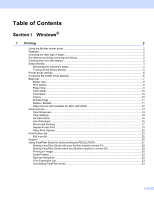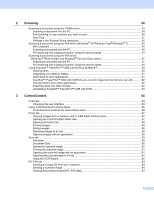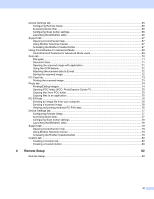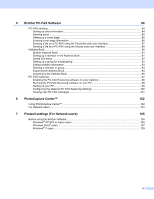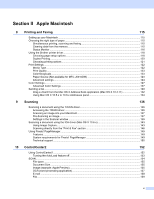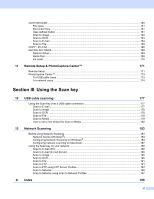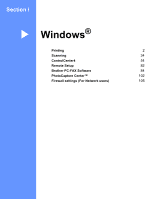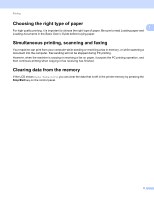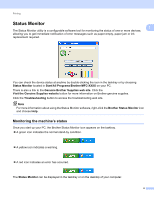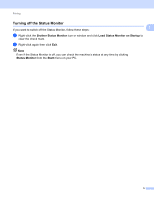vi
CUSTOM SCAN
....................................................................................................................................
160
File types
.........................................................................................................................................
161
Document Size
................................................................................................................................
161
User-defined button
.........................................................................................................................
161
Scan to Image
.................................................................................................................................
162
Scan to OCR
...................................................................................................................................
163
Scan to E-mail
.................................................................................................................................
164
Scan to File
......................................................................................................................................
165
COPY / PC-FAX
....................................................................................................................................
166
DEVICE SETTINGS
..............................................................................................................................
168
Remote Setup
..................................................................................................................................
169
Quick-Dial
........................................................................................................................................
169
Ink Level
..........................................................................................................................................
170
11
Remote Setup & PhotoCapture Center™
171
Remote Setup
........................................................................................................................................
171
PhotoCapture Center™
.........................................................................................................................
173
For USB cable users
.......................................................................................................................
173
For network users
............................................................................................................................
174
Section III
Using the Scan key
12
USB cable scanning
177
Using the Scan key over a USB cable connection
................................................................................
177
Scan to E-mail
.................................................................................................................................
177
Scan to Image
.................................................................................................................................
178
Scan to OCR
...................................................................................................................................
178
Scan to File
......................................................................................................................................
178
Scan to Media
..................................................................................................................................
179
How to set a new default for Scan to Media
....................................................................................
182
13
Network Scanning
183
Before using Network Scanning
............................................................................................................
183
Network license (Windows
®
)
...........................................................................................................
183
Configuring Network Scanning for Windows
®
.................................................................................
184
Configuring network scanning for Macintosh
...................................................................................
187
Using the Scan key on your network
.....................................................................................................
189
Scan to E-mail (PC)
.........................................................................................................................
189
Scan to E-mail (E-mail Server)
........................................................................................................
189
Scan to Image
.................................................................................................................................
190
Scan to OCR
...................................................................................................................................
190
Scan to File
......................................................................................................................................
191
Scan to FTP
.....................................................................................................................................
191
Scan to FTP using FTP Server Profiles
...........................................................................................
193
Scan to Network
..............................................................................................................................
195
Scan to Network using Scan to Network Profiles
............................................................................
197
A
Index
199