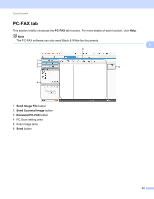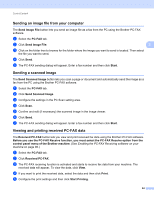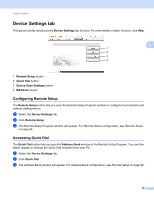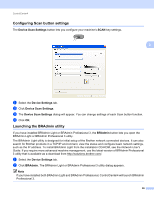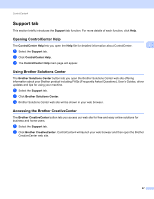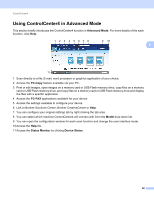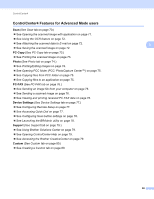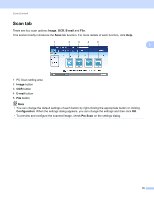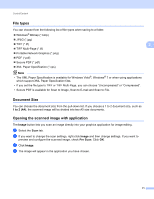Brother International MFC-J6510DW Software Users Manual - English - Page 75
Using ControlCenter4 in Advanced Mode, Advanced Mode, PC-Copy, PC-FAX, Model, Status Monitor
 |
UPC - 012502626626
View all Brother International MFC-J6510DW manuals
Add to My Manuals
Save this manual to your list of manuals |
Page 75 highlights
ControlCenter4 Using ControlCenter4 in Advanced Mode 3 This section briefly introduces the ControlCenter4 function in Advanced Mode. For more details of the each function, click Help. 1 23 4 5 678 9 10 3 11 1 Scan directly to a file, E-mail, word processor or graphics application of your choice. 2 Access the PC-Copy feature available via your PC. 3 Print or edit images, open images on a memory card or USB Flash memory drive, copy files on a memory card or USB Flash memory drive, and copy files on a memory card or USB Flash memory drive and display the files with a specific application. 4 Access the PC-FAX applications available for your device. 5 Access the settings available to configure your device. 6 Link to Brother Solutions Center, Brother CreativeCenter or Help. 7 You can configure your original settings tab by right clicking the tab area. 8 You can select which machine ControlCenter4 will connect with from the Model drop-down list. 9 You can open the configuration window for each scan function and change the user interface mode. 10 Access the Help file. 11 Access the Status Monitor by clicking Device Status. 68