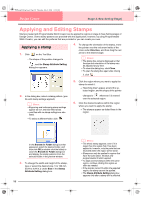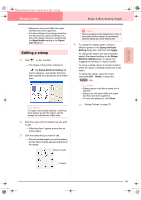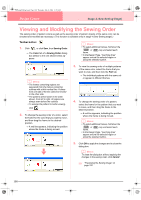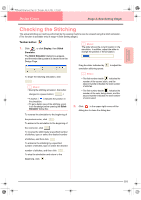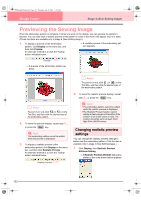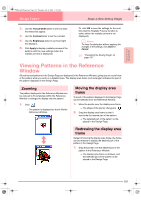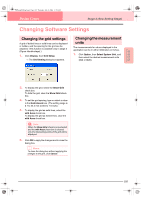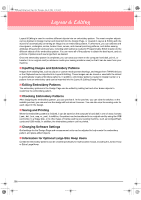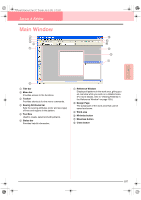Brother International PE-DESIGN Ver.6 Users Manual - English - Page 111
Viewing Patterns in the Reference, Window
 |
View all Brother International PE-DESIGN Ver.6 manuals
Add to My Manuals
Save this manual to your list of manuals |
Page 111 highlights
Advanced Opreation Design Center PeDesignV6Eng.book Page 103 Thursday, July 8, 2004 11:59 AM Design Center Stage 4 (Sew Setting Stage) 2. Use the Thread Width slider to set how wide the thread will appear. 3. Use the Contrast slider to set the contrast. 4. Use the Brightness slider to set how bright the display is. 5. Click Apply to display a realistic preview of the patterns with the new settings (when the realistic preview is displayed). Or, click OK to save the settings for the next time that the Realistic Preview function is select (when the realistic preview is not displayed). b Memo: To close the dialog box without applying the changes to the settings, click Close or Cancel. c "Previewing the Sewing Image" on page 102 Viewing Patterns in the Reference Window All outlines and patterns in the Design Page are displayed in the Reference Window, giving you an overall view of the pattern while you work on a detailed area. The display area frame (red rectangle) indicates the part of the pattern displayed in the Design Page. Zooming The pattern displayed in the Reference Window can be reduced to fit completely within the Reference Window or enlarged to display only the pattern. 1. Click . → The pattern is displayed so that it fills the Reference Window. Moving the display area frame The part of the pattern displayed in the Design Page can be selected from the Reference Window. 1. Move the pointer over the display area frame. → The shape of the pointer changes to . 2. Drag the display area frame so that it surrounds the desired part of the pattern. → The selected part of the pattern is displayed in the Design Page. Redrawing the display area frame Instead of moving the display area frame, the frame can be redrawn to display the desired part of the pattern in the Design Page. 1. Drag the pointer over the desired part of the pattern in the Reference Window. → The display area frame is redrawn, and the selected part of the pattern is displayed in the Design Page. 103