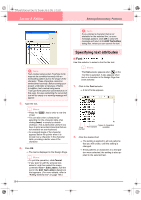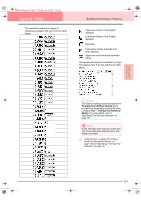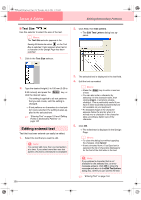Brother International PE-DESIGN Ver.6 Users Manual - English - Page 167
Horizontal Alignment, Vertical, Alignment, Text Orientation
 |
View all Brother International PE-DESIGN Ver.6 manuals
Add to My Manuals
Save this manual to your list of manuals |
Page 167 highlights
PeDesignV6Eng.book Page 159 Thursday, July 8, 2004 11:59 AM Layout & Editing 3. From the Horizontal Alignment, Vertical Alignment and Text Orientation selectors, select the desired settings. b Memo: To position the text on the other side of the path, select the other side check box. 4. Click OK to apply the settings. Editing Embroidery Patterns b Memo: To quit the operation, click Cancel. a Note: When text arrangement is specified, the text transformation is cancelled. Only one string of text can be arranged on a single path. Horizontal Alignment Sets the distribution of characters along the path. Advanced Opreation Layout & Editing Vertical Alignment Sets the distance between the text and the path. Text Orientation Sets the orientation of the characters relative to the path. The other side Reverses the characters. c "Canceling text arrangement" on page 160 159