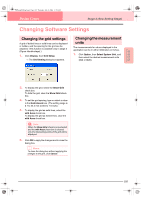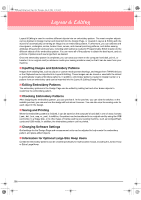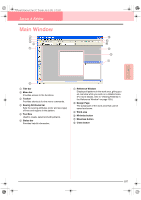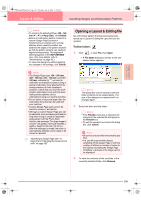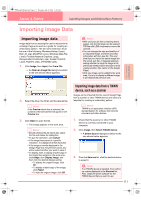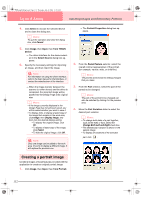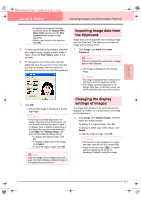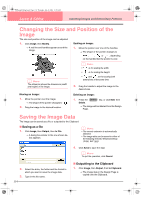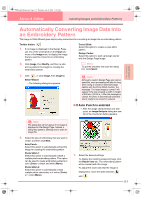Brother International PE-DESIGN Ver.6 Users Manual - English - Page 118
Inputting Images and Embroidery Patterns
 |
View all Brother International PE-DESIGN Ver.6 manuals
Add to My Manuals
Save this manual to your list of manuals |
Page 118 highlights
PeDesignV6Eng.book Page 110 Thursday, July 8, 2004 11:59 AM Layout & Editing Inputting Images and Embroidery Patterns → A Browse dialog box similar to the one shown below appears. → If the current Design Page has not been saved, you will be asked whether you want to save the changes. b Memo: • To return to the File Open dialog box, click Cancel. • To see a more detailed image, select a file, and then click Preview. A Preview dialog box similar to the one shown below appears. b Memo: • To save the Design Page, click Yes. • To abandon the Design Page, click No. • To return to the Design Page, for example, to modify it or save it with another file name, click Cancel. c "Saving" on page 194 • To open the displayed file, click Open. • To return to the Browse dialog box, click Cancel. a Note: If a .pes file is saved with objects extending off the Design Page or with the number of stitches or number of colors for the objects exceeding the Design Page limitations, a preview of the image cannot be displayed. 4. To open a file, select it, and then click Open, or double-click the file's icon. → If the current Design Page has already been saved or has not been edited, the contents of the selected file immediately appear in the Design Page. 110