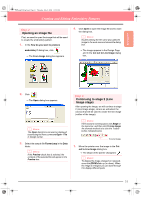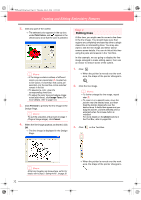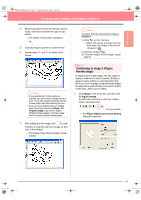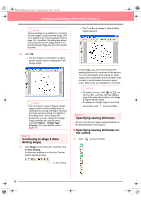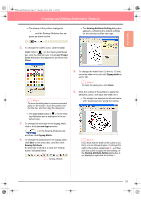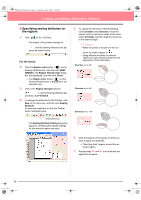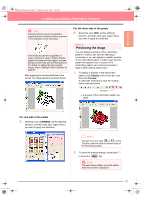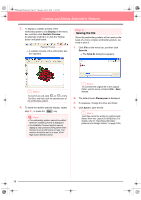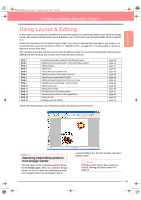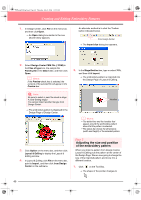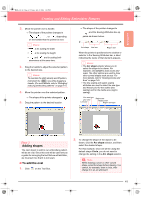Brother International PE-DESIGN Ver.6 Users Manual - English - Page 44
Specifying sewing attributes for, the regions
 |
View all Brother International PE-DESIGN Ver.6 manuals
Add to My Manuals
Save this manual to your list of manuals |
Page 44 highlights
PeDesignV6Eng.book Page 36 Thursday, July 8, 2004 11:59 AM Creating and Editing Embroidery Patterns ■ Specifying sewing attributes for the regions 1. Click on the Tool Box. → The shape of the pointer changes to , and the Sewing Attributes bar appears as shown below. For the leaves 2. Click the Region color button ( ) on the Sewing Attributes bar, click the color LEAF GREEN in the Region Thread Color dialog box that appeared, and then click Close. → The Region color button ( ) on the Sewing Attributes bar is displayed in the selected color. 3. Click in the Region sew type selector ( ) on the Sewing Attributes bar, and then click Fill Stitch. 4. To change the attributes for the fill stitch, click Sew on the menu bar, and then click Sewing Attribute. An alternate method is to click the Toolbar button indicated below. 5. To change the direction of the fill stitching, click Constant under Direction, move the pointer over the red arrow inside of the circle under Constant, and then drag the red arrow to the desired angle. b Memo: • When the pointer is moved over the red arrow, its shape changes to . • Using different directions for different regions can add contrast and improve the appearance of the embroidery. Direction set to 45° Direction set to 90° Direction set to 135° Sewing Attribute → The Sewing Attribute Setting dialog box appears, containing the default settings for the selected region sew type. 6. Click the regions of the leaves to which you want to apply the attributes. → "Marching lines" appear around the selected region. 7. Repeat steps 5. and 6. until attributes are applied to all leaves. 36