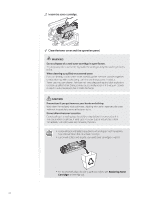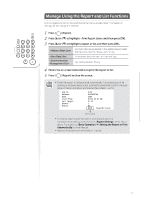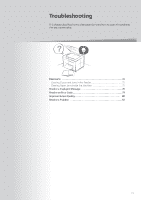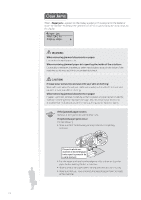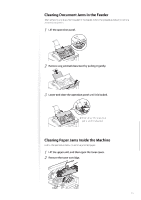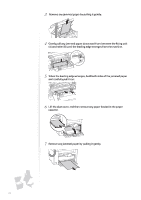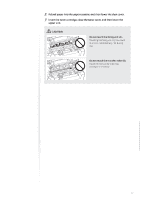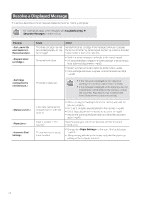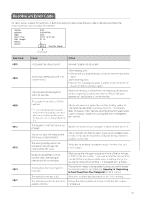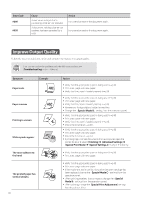Canon FAXPHONE L100 FAXPHONE L100 Basic Operation Guide - Page 75
Canon FAXPHONE L100 Manual
 |
View all Canon FAXPHONE L100 manuals
Add to My Manuals
Save this manual to your list of manuals |
Page 75 highlights
Clearing Document Jams in the Feeder After removing any document loaded in the feeder, follow the procedure below to remove jammed documents. 1 Lift the operation panel. 2 Remove any jammed document by pulling it gently. 3 Lower and close the operation panel until it is locked. ※ Push down the operation panel until it is locked. Troubleshooting Clearing Paper Jams Inside the Machine Follow the procedure below to remove jammed paper. 1 2 Lift the upper unit, and then open the toner cover. Remove the toner cartridge. 75
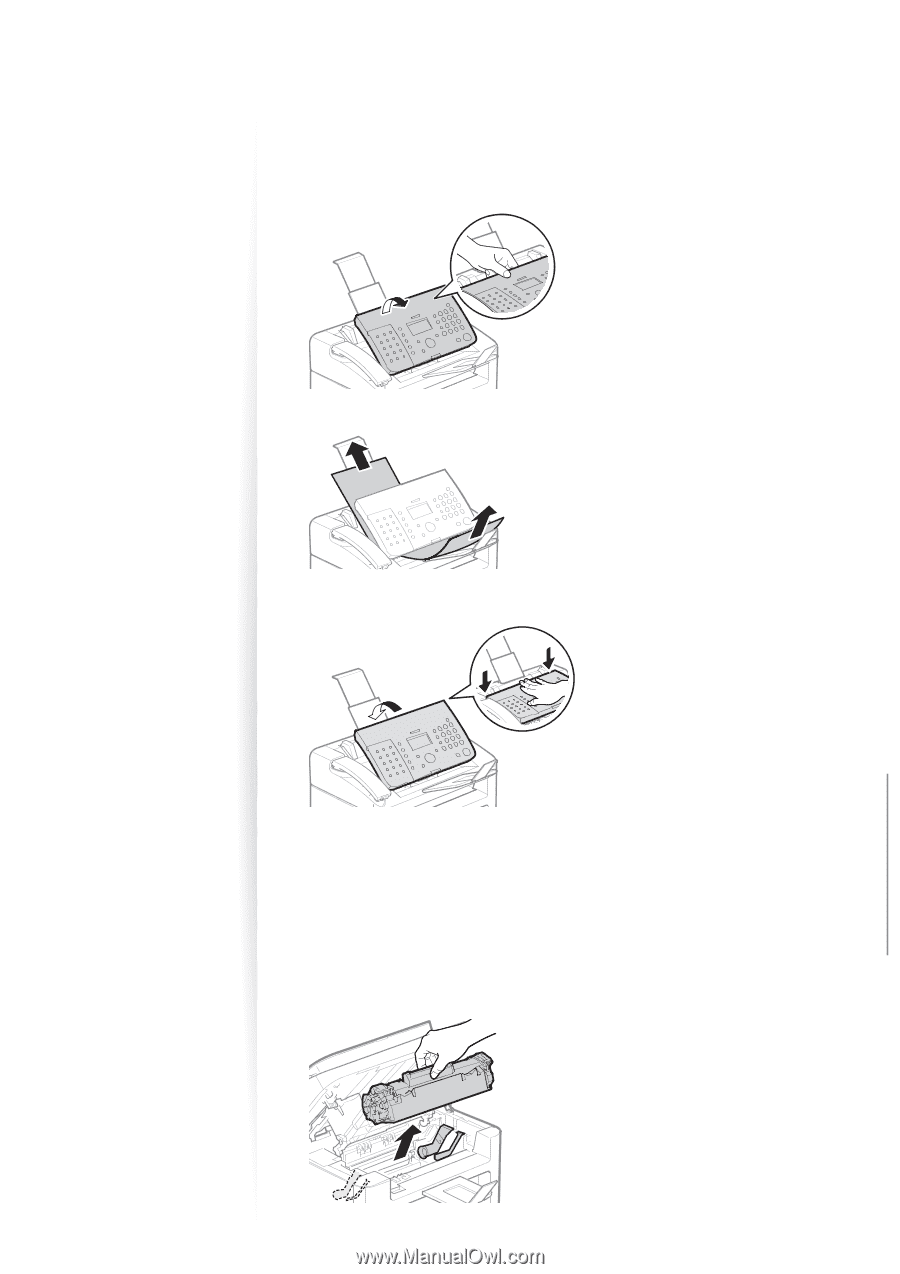
75
Troubleshooting
Clearing Document Jams in the Feeder
After removing any document loaded in the feeder, follow the procedure below to remove
jammed documents.
1
Lift the operation panel.
2
Remove any jammed document by pulling it gently.
3
Lower and close the operation panel until it is locked.
˞
※
Push down the operation
panel until it is locked.
Clearing Paper Jams Inside the Machine
±ollow the procedure below to remove jammed paper.
1
Lift the upper unit, and then open the toner cover.
2
Remove the toner cartridge.