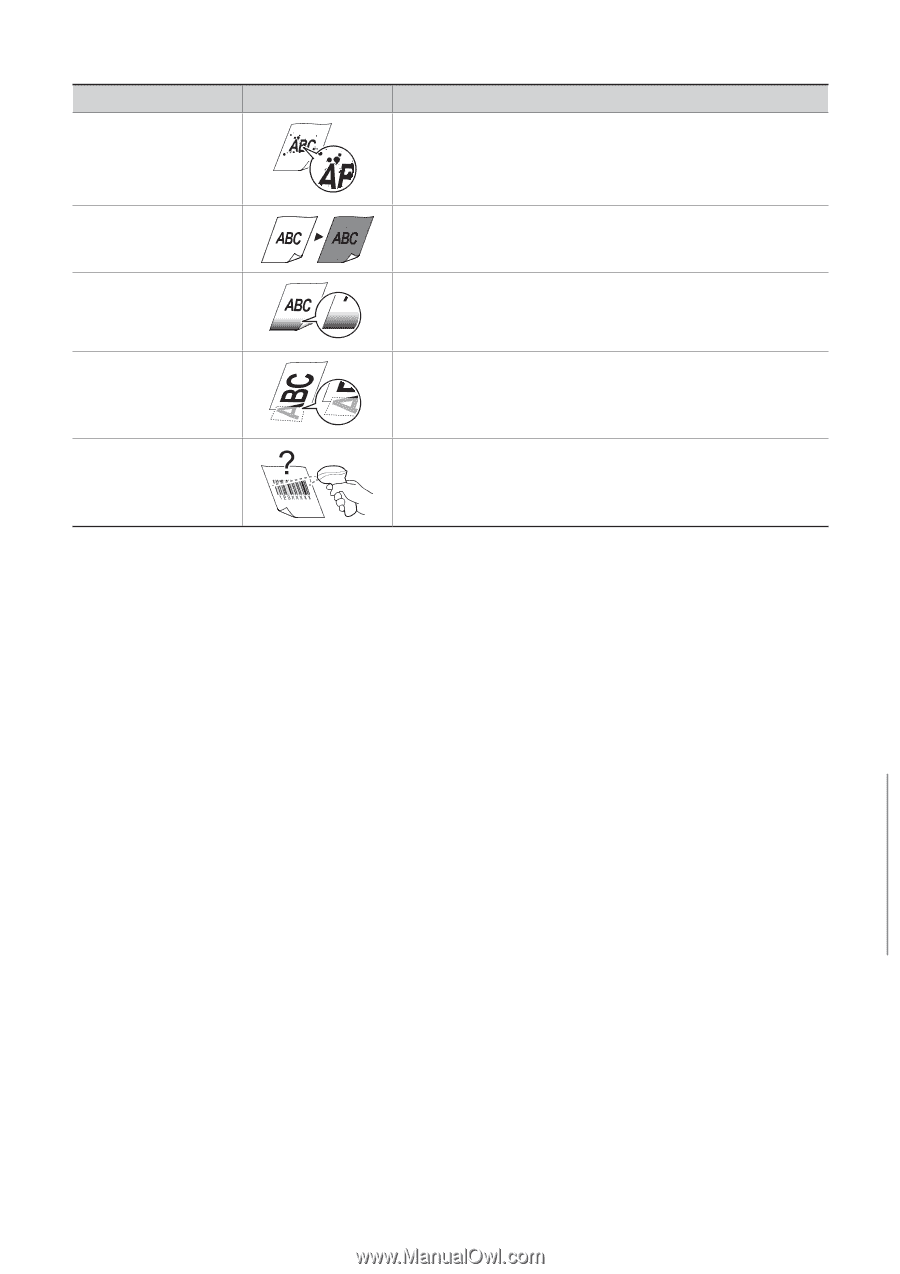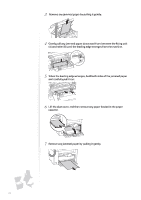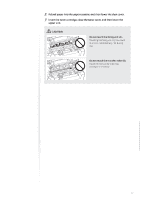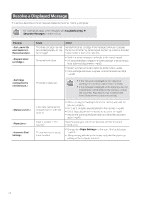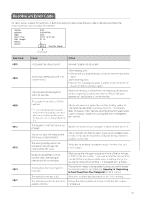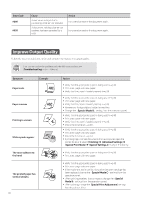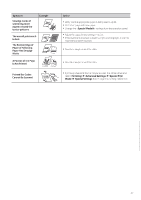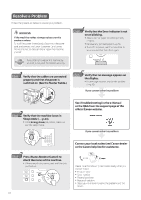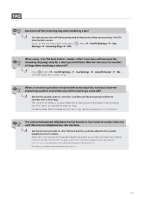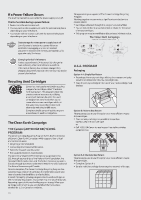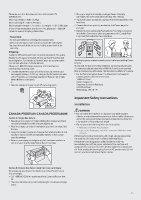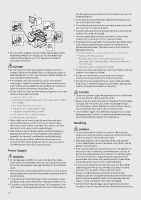Canon FAXPHONE L100 FAXPHONE L100 Basic Operation Guide - Page 81
Canon FAXPHONE L100 Manual
 |
View all Canon FAXPHONE L100 manuals
Add to My Manuals
Save this manual to your list of manuals |
Page 81 highlights
Symptom Smudge marks of spattering toner appear around the text or patterns The overall print result is dark The Bottom Edge of Paper of Following Paper Has Smudge Marks A Portion of the Page Is Not Printed Example Action • Verify that the appropriate paper is being used (→p.18). • Print a test page with new paper. • Change the settings from the operation panel. • Adjust the copy density settings (→p.27). • If the machine is exposed to direct sunlight or strong light, move the machine to another location. • Provide a margin around the data. • Provide a margin around the data. Printed Bar Codes Cannot Be Scanned • If printing a bar code from a computer, open the printer driver and select [Finishing] [Advanced Settings] [Special Print Mode] [Special Settings 1] to change the printing preferences. Troubleshooting 81