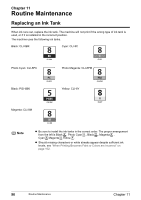Canon PIXMA MP950 MP950 User's Guide - Page 100
Replacing Ink Tanks
 |
View all Canon PIXMA MP950 manuals
Add to My Manuals
Save this manual to your list of manuals |
Page 100 highlights
Replacing Ink Tanks When an ink tank runs out of ink, replace it using the following steps. Note z To maintain optimal print quality, use an ink tank within six months of its first use. z Once an ink tank has been used, do not remove it from the machine and leave it out in the open. This will cause the ink tank to dry out and the machine may not operate properly if it is reinstalled. z Color ink consumption may occur even when black-and-white or grayscale printing is specified. Color ink is consumed in the head cleaning and deep cleaning, which are necessary to maintain the machine's capabilities. 1 Open the Scanning Unit (Printer Cover) and the Paper Output Tray. (1) Make sure the machine is turned on. (2) Raise the Scanning Unit (Printer Cover) until it stops. * The Paper Output Tray will open automatically after the Print Head Holder moves to the center. (A) (A) Press the Open Button to open the Paper Output Tray if it does not open automatically. Caution Do not hold the LCD or the Operation Panel. Important If the Scanning Unit (Printer Cover) is left open for more than 10 minutes, the Print Head Holder moves to the right. Close and reopen the Scanning Unit (Printer Cover) to return the Print Head Holder to the center. 98 Routine Maintenance Chapter 11