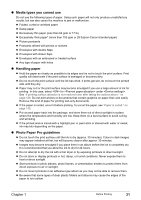Canon PIXMA MP950 MP950 User's Guide - Page 26
Loading the Print Media in the Auto Sheet Feeder, Loading Paper
 |
View all Canon PIXMA MP950 manuals
Add to My Manuals
Save this manual to your list of manuals |
Page 26 highlights
„ Loading the Print Media in the Auto Sheet Feeder z Loading Paper Note For detailed information on the specialty media Canon provides for use with its various printers, see "Recommended Paper and Requirements" on page 19. 1 Flatten the four corners of the paper before loading it. Note z Align the edges of paper neatly before loading. Loading paper without aligning the edges may cause paper jams. z When paper is curled, hold the opposing curled corners and gently bend them in the opposite direction until the paper becomes completely flat. See "Paper is curled." on page 125. 2 Prepare to load paper. (1) Open the Paper Support, then pull out the Paper Support Extension to support the paper. (2) Press the Open Button to open the Paper Output Tray. (3) Pull out the Paper Output Tray Extension completely. Note After printing, to put back the Paper Output Tray Extension, push it back while raising it a little. (4) Press [Feed Switch] so that the Auto Sheet Feeder Lamp (A) lights. (A) (4) (1) Note (3) (2) You can also select the paper source with the printer driver. For details, refer to the Printer Driver Guide. 24 Before Printing Chapter 1