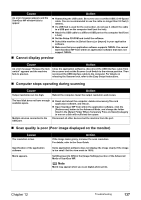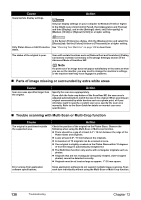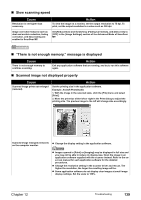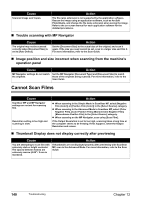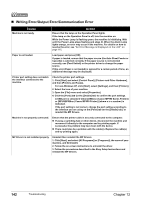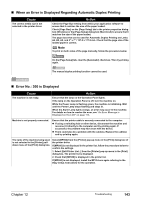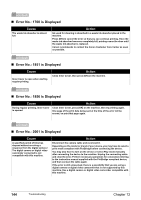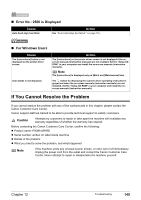Canon PIXMA MP950 MP950 User's Guide - Page 142
Trouble scanning with MP Navigator
 |
View all Canon PIXMA MP950 manuals
Add to My Manuals
Save this manual to your list of manuals |
Page 142 highlights
Cause Scanned image won't open. Action The file name extension is not supported by the application software. Rescan the image using an application software, such as ArcSoft PhotoStudio, and change the file name extension when saving the image. Refer to the on-screen manual for each application software for the detailed procedures. „ Trouble scanning with MP Navigator Cause The original may not be scanned correctly when [Document Size] is set to [Auto Detect]. Action Set the [Document Size] to the actual size of the original, and scan it again. If the size you need cannot be set, scan to a larger size and trim it. For more information, refer to the Scan Guide. „ Image position and size incorrect when scanning from the machine's operation panel Cause Action MP Navigator settings do not match Set the MP Navigator [Document Type] and [Document Size] to match the originals. those of the originals being scanned. For more information, refer to the Scan Guide. Cannot Scan Films Cause ScanGear MP and MP Navigator settings are not set for scanning film. Resolution setting is too high and scanning is slow. Action z When scanning in the Simple Mode in ScanGear MP, select [Negative Film (Color)] or [Positive Film (Color)] in the [Select Source] category. z When scanning in the Advanced Mode in ScanGear MP, select [Color Negative Film], [Color Positive Film], [Monochrome Negative Film], [Monochrome Positive Film] in the [Select Source] category. z When scanning on the MP Navigator, scan using [Scan Film]. If the Output Resolution is set to too high, scanning takes a long time or the computer seems to be freezing. If this happens, lower the Output Resolution and rescan. „ Thumbnail Display does not display correctly after previewing Cause Action You are attempting to scan film with extremely dark or bright contents./ The spaces between frames are extremely narrow (0.08" / 2 mm is standard). If thumbnails are not displayed properly after previewing with ScanGear MP, scan in the Advanced Mode. For more information, refer to the Scan Guide. 140 Troubleshooting Chapter 12