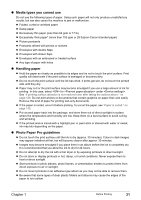Canon PIXMA MP950 MP950 User's Guide - Page 18
Switches to Photo Index Sheet mode. See - no power
 |
View all Canon PIXMA MP950 manuals
Add to My Manuals
Save this manual to your list of manuals |
Page 18 highlights
(6) [Menu] Used to display menus. (7) [Settings] Use to configure the page size, media type, and image correction settings. (8) [Back] Allows you to return to the previous screen. (9) [Search] Looks up target photos in the memory card using the shooting date as the search key. See "Searching for Photos with the Shooting Date (Search)" on page 51. (10) [Trimming] Use to crop the photo that is displayed. See "Printing a Specified Area (Trimming)" on page 52. (11) [Photo Index Sheet] Switches to Photo Index Sheet mode. See "Printing by Using the Photo Index Sheet" on page 57. (12) [COPY] Switches the machine to Copy mode. (13) [SCAN] Switches the machine to Scan mode. This button is used when the machine is connected to a computer. (Refer to the Scan Guide.) (14) [PHOTO/FILM] Switches the machine to Photo/film mode. (15) [MEMORY CARD] Switches the machine to Memory card mode. (16) [OK] Finalizes your selection for the menu or setting item. Restores the machine to normal operation after a printing error was resolved, or if paper jams are cleared. (17 Scroll through menu selections, and increase or decrease the number of copies. You can use these buttons when and [ ] are displayed on the LCD. (18) Power Lamp Lights or flashes green to indicate whether power is ON/OFF. (19) [Black] Starts black & white copying, or photo scanning. (20) [Color] Starts color copying, photo printing, or scanning. (21) [Stop/Reset] Cancels operations. If this button is pressed during printing, the machine aborts printing. 16 Before Printing Chapter 1