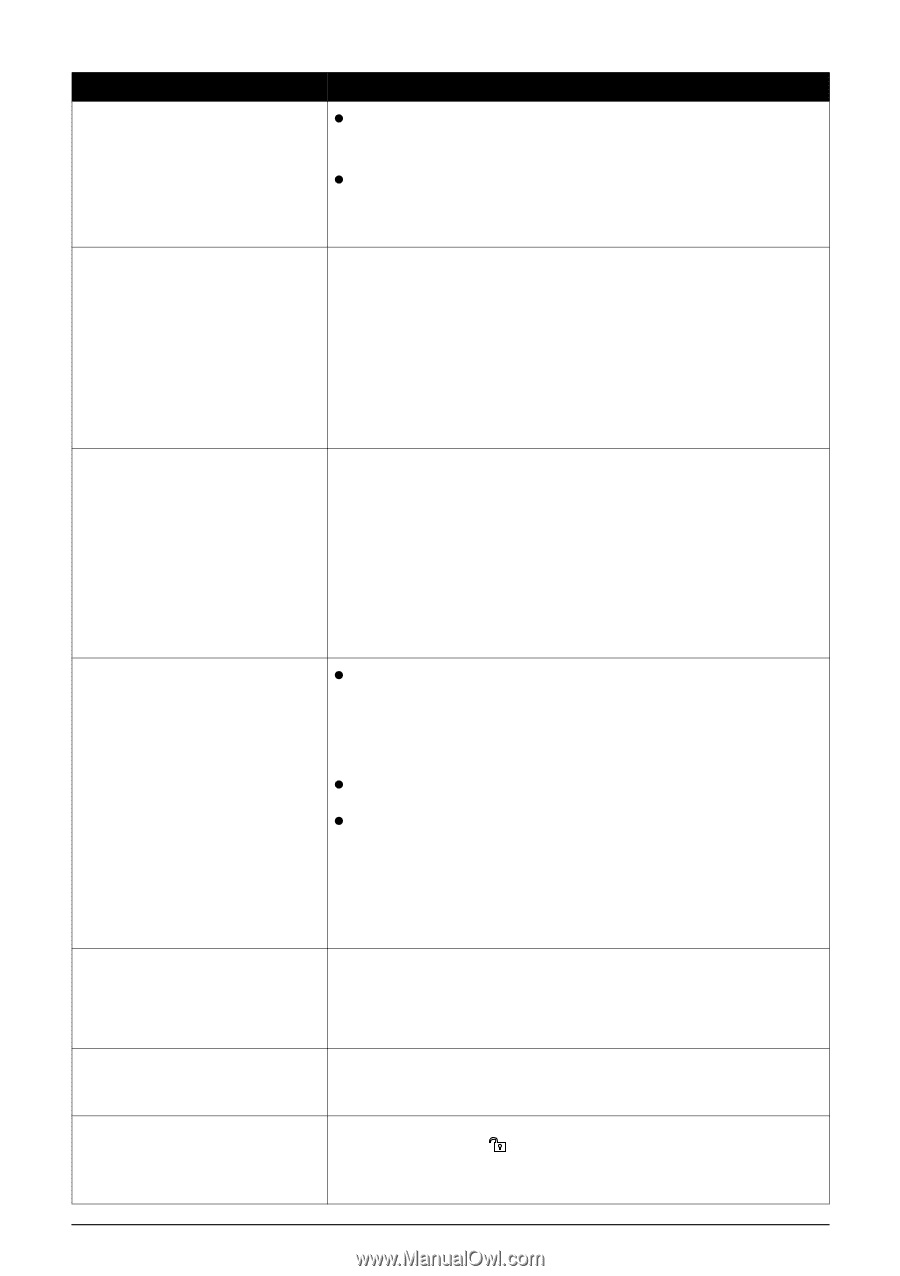Canon PIXMA MP950 MP950 User's Guide - Page 118
Message, Action - service manual
 |
View all Canon PIXMA MP950 manuals
Add to My Manuals
Save this manual to your list of manuals |
Page 118 highlights
Message The following ink tank cannot be recognized. U150 The remaining level of the following ink cannot be correctly detected. U130 Action z Ink tank errors have occurred (The lamp on the ink tank is off). Replace the ink tank. See "Replacing an Ink Tank" on page 96. z The ink tank that is not supported by this machine is installed (The lamp on the ink tank is off). Install the appropriate ink tank. See "Replacing an Ink Tank" on page 96. An ink tank that was once empty is installed. Replace the ink tank. Printing under the situation may damage the Print Head. Canon shall not be liable for any machine malfunction or damage caused by refilled ink tanks. If you want to continue printing with the refilled ink tank installed, press and hold [Stop/Reset] for at least 5 seconds, and then release it. Using refilled ink tanks are memorized. * This operation will release the function for detecting the remaining ink level. Incompatible device detected. Disconnect the camera cable, and reconnect it. Depending on the model or brand of your device, you may have to select a print mode compliant with PictBridge before connecting the camera. You may also have to turn on the camera or select Play mode manually after connecting the camera to the machine. Perform necessary operations according to the instruction manual supplied with your camera. If the error is still unresolved, there is a possibility that you are using a digital camera or digital video camcorder that is not supported by this machine. Use a digital camera or digital video camcorder compatible with this machine. Auto head align has failed. **** Error code z A4/Letter-sized paper is not loaded on the Auto Sheet Feeder. Press [OK] on the machine to clear the error, then load one sheet of A4/ Letter-sized paper in the Auto Sheet Feeder. Automatic Print Head alignment cannot be performed using paper from the Cassette. For automatic Print Head alignment, always load paper in the Auto Sheet Feeder. z Print Head nozzles are clogged. Press [OK] to resolve the error. Print the nozzle check pattern to check the status of the Print Head. z The Paper Output Slot has been exposed to a strong light source preventing current Print Head alignment. Press [OK] to resolve the error. Align the Print Head so the Paper Output Slot will not be exposed directly to a strong light source. After carrying out the above measures, if the problem continues after aligning the Print Head again, press [OK] to resolve the error, and then perform manual Print Head alignment. For details on manual Print Head alignment, see "Adjusting the Print Head Manually" on page 117. An error requiring servicing might have occurred. Turn off the machine, and unplug the power cord of the machine from the power supply. After a while, plug the power cord of the machine back in, turn on the machine, and then reconnect the camera to the machine. If the same error occurs, contact the Canon Customer Care Center. Scanner is not operating correctly. Turn OFF the machine then remove the plug from the outlet. Wait a while, and then try restoring the power. If this does not solve the problem, contact the Canon Customer Care Center. Release the scanner lock switch and turn the power off and back on. The Scanner Lock Switch is not released. Slide the Scanner Lock Switch to the release position , press [ON/OFF] to turn the machine off. Then, turn the power back on. If this error still remains, contact the Canon Customer Care Center. 116 Troubleshooting Chapter 12