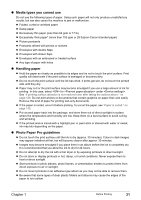Canon PIXMA MP950 MP950 User's Guide - Page 24
About the Auto Sheet Feeder and the Cassette - printer driver
 |
View all Canon PIXMA MP950 manuals
Add to My Manuals
Save this manual to your list of manuals |
Page 24 highlights
„ About the Auto Sheet Feeder and the Cassette You can load paper in both the Auto Sheet Feeder and Cassette. Loading paper in the Auto Sheet Feeder is easy, and is convenient if you frequently switch to and print on various sizes or types of paper. Loading paper in the Cassette allows you to print without reloading paper for each job. This is convenient for loading a certain type of paper, such as plain paper, you regularly print onto. Loading paper in both the Auto Sheet Feeder and Cassette makes the following paper feed methods available: * Some types of paper cannot be used on the Cassette. See "Recommended Paper and Requirements" on page 19. z Changing the paper source to feed different types/sizes of paper If you load plain paper in the Cassette and photo paper in the Auto Sheet Feeder, changing the paper source allows you to print on both types of paper without removing and reloading paper. To change the paper source, use [Feed Switch] on the machine or printer driver. You can also specify the type/size of paper to be fed from the Cassette for regular use with the printer driver. For example, you can specify that Letter-sized plain paper is always fed from the Cassette whenever you print. Note z For information on page size, media type, and paper support load limit for Auto Sheet Feeder or Cassette, see "Recommended Paper and Requirements" on page 19. z For information on the printer driver settings, refer to the Printer Driver Guide. (A) (A) You can switch between paper loaded in the Auto Sheet Feeder (e.g., 4" x 6" / 101.6 x 152.4 mm) or the Cassette (e.g., A4/Letter-sized paper). z Continuous printing on the same type/size of paper by using both the Auto Sheet Feeder and Cassette together If the Auto Sheet Feeder or Cassette runs out of paper, the paper source automatically switches to the other one. This is useful for printing onto a large volume of paper. To use this feature, you can select this setting with the printer driver beforehand. Important z This feature can be used only when printing from a computer. z This feature can be used only when paper of the same size and media type are loaded in the Cassette and Auto Sheet Feeder. 22 Before Printing Chapter 1