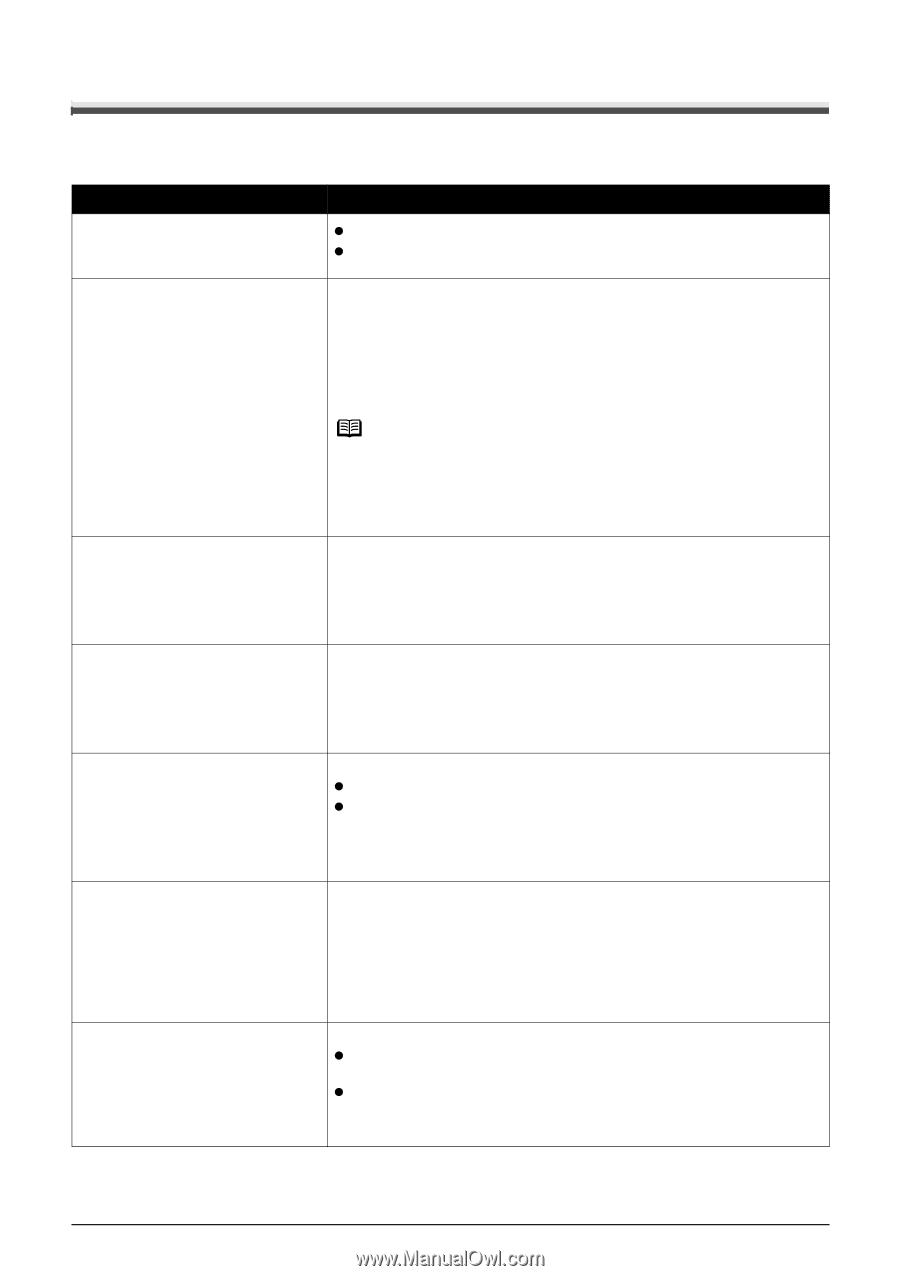Canon PIXMA MP950 MP950 User's Guide - Page 117
An Error Message is Displayed on the LCD - not recognized
 |
View all Canon PIXMA MP950 manuals
Add to My Manuals
Save this manual to your list of manuals |
Page 117 highlights
An Error Message is Displayed on the LCD An error message is displayed on the LCD, take the corresponding countermeasure described below. Message Action There are no photos in memory card. z There are only invalid images on the memory card. z Photo data edited/processed on the computer should be printed from the computer, not from the camera. Ink has run out. Replace the ink tank and close the cover. U041 The ink has run out (The lamp on the ink tank flashes). Replace the ink tank, and close the Scanning Unit (Printer Cover). If printing is in progress and you want to continue printing, press [OK] with the ink tank installed. Then printing can continue under the ink out condition. Replace the empty ink tank immediately after the printing. The machine may be damaged if printing is continued under the ink out condition. Note If multiple ink tank lamps are flashing red, check how fast they flash. Fast flashing (at about one second interval) indicates the ink is empty. Slow flashing (at about three second interval) indicates ink is low. For details on different flashing speeds, see "Knowing When to Replace Ink Tank" on page 97. Print head is not installed./The type of print head is incorrect. Follow the directions given in the Easy Setup Instructions to install the Print Head. If the Print Head is already installed, remove the Print Head and reinstall it. If this error still remains, the Print Head may be damaged. Contact the Canon Customer Care Center. Inner cover is open. Close the inner If the Inner Cover is open when starting normal printing, close it before cover and press [OK]. pressing [OK] on the machine. Some ink tanks are not installed in place. U072 More than one ink tank of the following color is installed. U071 The waste ink absorber is almost full. The following ink tank cannot be recognized. U140 U043 Do not open or close the Inner Cover when printing. This may damage the machine. Possible causes are as follows: z Some ink tanks are not installed in place. z More than one ink tanks of the same color are installed. The lamp on the wrongly positioned ink tank flashes. Confirm that the ink tanks are installed in the appropriate positions. See "Replacing an Ink Tank" on page 96. Ink used for cleaning is absorbed in a waste ink absorber placed in the machine. Press [OK] to cancel the error so that you can continue printing. Once the waste ink absorber becomes completely full, printing cannot be done until the waste ink absorber is replaced. Canon recommends to contact the Canon Customer Care Center as soon as possible.You will need to replace a particular part of the machine. Possible causes are as follows: z The ink tank may not be installed properly (The lamp on the ink tank is off). Install the appropriate ink tank. z The ink tank may not be compatible with this machine (The lamp on the ink tank is off). Install the appropriate ink tank. See "Replacing an Ink Tank" on page 96. Chapter 12 Troubleshooting 115