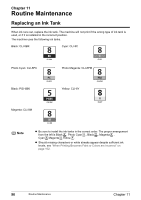Canon PIXMA MP950 MP950 User's Guide - Page 93
Reading from and Writing to a Memory
 |
View all Canon PIXMA MP950 manuals
Add to My Manuals
Save this manual to your list of manuals |
Page 93 highlights
Chapter 9 Reading from and Writing to a Memory Card Setting up the Card Slot as the Memory Card Drive of the Computer The Card Slot of the machine can also be used as the memory card drive of the computer. Important When under is set to using the Operation Panel of the machine, card direct printing cannot be done. After using the Card Slot as the memory card drive of the computer, remove the memory card, then be sure to set to . 1 Display the Read/write attribute screen. (1) Ensure that the memory card is not set. If the memory card is set, remove it from the Card Slot. See "Inserting the Memory Card" on page 46. (2) Press [Menu]. (3) Use [ ] or [ ] to select and then press [OK]. (4) Use [ ] or [ ] to select and then press [OK]. (5) Use [ ] or [ ] to select and then press [OK]. (6) Use [ ] or [ ] to select and then press [OK]. 2 Specify the Read/write attribute. (1) Use [ ] or [ ] to specify . Read-only mode: Read/write mode: The Card Slot is used only for reading. Be sure to select this mode when printing photos from a memory card. The Card Slot is used as the memory card drive of the computer. Photo data can be written into the memory card. (2) Press [OK]. Note When using the Card Slot as the memory card drive of the computer, the removal operation from the computer is needed before removing the memory card from the machine. Right-click the removable disk icon and click [Eject]. If [Eject] is not displayed on the screen, ensure that the Access Lamp is not flashing and remove the memory card. Be sure to drag the icon into the Trash. Chapter 9 Reading from and Writing to a Memory Card 91