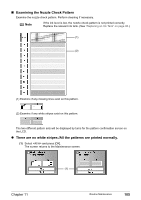Canon PIXMA MP950 MP950 User's Guide - Page 109
Print Head Deep Cleaning
 |
View all Canon PIXMA MP950 manuals
Add to My Manuals
Save this manual to your list of manuals |
Page 109 highlights
3 Check the status of the Print Head. After Print Head cleaning finishes, the nozzle check confirmation screen is displayed. Print the nozzle check pattern to verify that the Print Head nozzles are clean. See "Printing the Nozzle Check Pattern" on page 103. Note If you perform cleaning and nozzle check twice and the result does not improve, then perform Deep cleaning. See "Print Head Deep Cleaning" on page 107. „ Print Head Deep Cleaning If print quality does not improve by standard Print Head cleaning, try Print Head deep cleaning, which is a more powerful process. Print Head deep cleaning consumes more ink than standard print head cleaning, so perform this procedure only when necessary. Note Ensure that the Inner Cover is closed. 1 Press [ON/OFF] to turn on the machine. See "Turning on the Machine" on page 17. 2 Perform deep cleaning of the Print Head. (1) Display the Maintenance screen. See "Performing Maintenance" on page 103. (2) Use [ ] or [ ] to select and then press [OK]. The confirmation screen is displayed. (2) (3) Use [ ] or [ ] to select and then press [OK]. The machine starts the Print Head deep cleaning. (3) Important The process takes about 90 seconds to complete, so simply wait until the Alarm Lamp stops flashing. 3 Check the status of the Print Head. (1) Print the nozzle check pattern to verify that the Print Head nozzles are clean. See "Printing the Nozzle Check Pattern" on page 103. When one specific color only does not print, see "Replacing an Ink Tank" on page 96. Chapter 11 Routine Maintenance 107