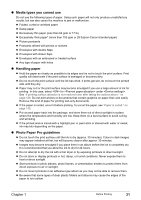Canon PIXMA MP950 MP950 User's Guide - Page 27
Important
 |
View all Canon PIXMA MP950 manuals
Add to My Manuals
Save this manual to your list of manuals |
Page 27 highlights
3 Load the paper. (1) Load the paper into the Auto Sheet Feeder with the print side facing UP. (2) Align the paper stack against the Cover Guide on the right side of the Paper Support. Important Ensure that the Cover Guide stands when you load paper in the Auto Sheet Feeder. (3) Pinch the Paper Guide and slide it against the left side of the paper stack. (A) (1) (2) (3) Important Do not load the paper beyond this Load Limit Mark (A). Note z You can use general copy paper or Canon's Super White Paper SW201. z You can load up to 150 sheets of plain paper (64 gsm or 17 lb, 13 mm or 0.52 inches in height) in the Auto Sheet Feeder. However, the paper may not be fed normally depending on its media type or your environment where the temperature and humidity are high or low. In that case, reduce the amount of paper to half (approx. 0.2" / 5 mm in height). z Remove the printed sheets from the Paper Output Tray before the count reaches 50. z Do not touch the printed surfaces until the ink dries. For specific drying times, refer to the instructions packaged with your media. Chapter 1 Before Printing 25