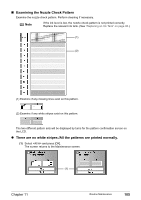Canon PIXMA MP950 MP950 User's Guide - Page 108
When a white stripe exists on any of the printed patterns, Print Head Cleaning
 |
View all Canon PIXMA MP950 manuals
Add to My Manuals
Save this manual to your list of manuals |
Page 108 highlights
z When a white stripe exists on any of the printed patterns (1) Select and press [OK]. The cleaning confirmation screen is displayed. (2) Select and press [OK] to start Print Head cleaning. See "Print Head Cleaning" on page 106. (2) „ Print Head Cleaning Clean the Print Head if missing lines or white stripes appear in the nozzle check pattern. This unclogs the nozzles to restore the Print Head condition. Note that cleaning the Print Head causes waste ink to be absorbed in the waste ink absorber. Cleaning the Print Head consumes ink, so perform Print Head cleaning only when necessary. Note Ensure that the Inner Cover is closed. 1 Press [ON/OFF] to turn on the machine. See "Turning on the Machine" on page 17. 2 Clean the Print Head. (1) Display the Maintenance screen. See "Performing Maintenance" on page 103. (2) Use [ ] or [ ] to select and then press [OK]. The confirmation screen is displayed. (2) (3) Use [ ] or [ ] to select and then press [OK]. The machine starts the Print Head cleaning. (3) 106 Important Do not perform any other operations until the Print Head cleaning finishes. This takes about 50 seconds. Routine Maintenance Chapter 11