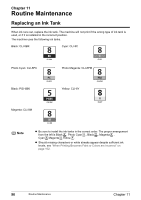Canon PIXMA MP950 MP950 User's Guide - Page 99
Getting the Ink Level Information, Knowing When to Replace Ink Tank
 |
View all Canon PIXMA MP950 manuals
Add to My Manuals
Save this manual to your list of manuals |
Page 99 highlights
Getting the Ink Level Information You can check the ink tank status by the ink tank lamp display. Open the Scanning Unit (Printer Cover) of the machine and check the ink tank lamp. When the ink level is low: The ink tank lamp flashes slowly (about three seconds). Prepare a new ink tank. ...Repeats When ink has run out: The ink tank lamp flashes fast (about one second). Replace it with a new ink tank. ...Repeats If an error message is displayed on the LCD, an ink tank error has occurred and the machine cannot continue to print. See "An Error Message is Displayed on the LCD" on page 115. Knowing When to Replace Ink Tank It is important to identify the empty tank using the LCD and replace it. When Low Ink is Detected: is displayed. The message is displayed on the LCD when you start printing. Obtain a new ink tank. z To continue printing, select and then press [OK]. z To cancel printing, select and then press [OK]. When Ink has Run Out: is displayed. z Press [OK] to resume printing with an empty ink tank. When printing is finished, replace the ink tank immediately. If you continue printing with an empty ink tank, it will be a cause of trouble. * Printing does not resume if any of the ink tanks are left uninstalled. Be sure to press [OK] with all the ink tanks installed. z Press [Stop/Reset] to cancel printing. Replace with a new ink tank. Chapter 11 Routine Maintenance 97