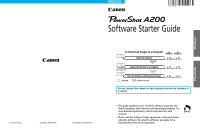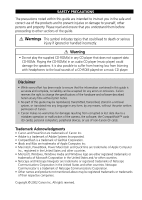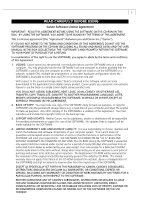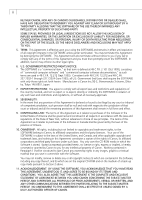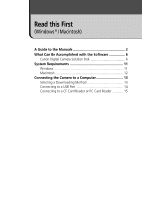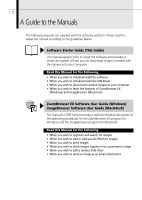Canon PowerShot A200 Software Starter Guide DC SD Ver.10
Canon PowerShot A200 Manual
 |
View all Canon PowerShot A200 manuals
Add to My Manuals
Save this manual to your list of manuals |
Canon PowerShot A200 manual content summary:
- Canon PowerShot A200 | Software Starter Guide DC SD Ver.10 - Page 1
Macintosh CDI-E046-010 © 2002 CANON INC. PRINTED IN MALAYSIA To Download Images to a Computer for for Windows Macintosh Install the Software p. 18 p. 58 Connect the Camera to a Computer p. 13 p. 13 Start the Software and Download Images This Guide Camera User Guide p. 32 p. 61 Do not - Canon PowerShot A200 | Software Starter Guide DC SD Ver.10 - Page 2
and complete, no liability can be accepted for any errors or omissions. Canon reserves the right to change the specifications of the hardware and software described herein at any time without prior notice. • No part of this guide may be reproduced, transmitted, transcribed, stored in a retrieval - Canon PowerShot A200 | Software Starter Guide DC SD Ver.10 - Page 3
to more than one user. With respect to the sound and image data ("Data") contained in the Software, which are to be downloaded to the applicable Canon digital camera product, Canon grants you a personal, non-exclusive license to use the Data on a single Canon digital camera product only. YOU SHALL - Canon PowerShot A200 | Software Starter Guide DC SD Ver.10 - Page 4
, OR PERSONAL INJURY OR DEATH RESULTING FROM NEGLIGENCE ON THE PART OF THE SELLER, SO THE ABOVE DISCLAIMERS AND EXCLUSIONS MAY NOT June 1995), all U.S. Government End Users shall acquire the SOFTWARE with only those rights set forth herein. Manufacturer is Canon Inc./30-2, Shimomaruko 3-chome, - Canon PowerShot A200 | Software Starter Guide DC SD Ver.10 - Page 5
this First (Windows ® / Macintosh) A Guide to the Manuals 2 What Can Be Accomplished with the Software 6 Canon Digital Camera Solution Disk 6 System Requirements 11 Windows 11 Macintosh 12 Connecting the Camera to a Computer 13 Selecting a Downloading Method 13 Connecting to a USB Port 14 - Canon PowerShot A200 | Software Starter Guide DC SD Ver.10 - Page 6
to install/uninstall the USB Driver • When you wish to download recorded images to your computer • When you wish to learn the features of ZoomBrowser EX (Windows) and ImageBrowser (Macintosh) ZoomBrowser EX Software User Guide (Windows) ImageBrowser Software User Guide (Macintosh) The manuals in - Canon PowerShot A200 | Software Starter Guide DC SD Ver.10 - Page 7
Photo Printer CP-10 Printer Driver User Guide (Windows/Macintosh) This manual in PDF format explains how to install the printer driver for Card Photo Printer CP-10 (sold separately) onto your computer and connect the printer to the computer for printing. Read this Manual for the Following • When you - Canon PowerShot A200 | Software Starter Guide DC SD Ver.10 - Page 8
explanation for installation instructions at the bottom of next page. The ZoomBrowser EX Software User Guide (Windows) and ImageBrowser Software User Guide (Macintosh) are contained as PDF files on the Canon Digital Camera Solution Disk, a CD-ROM. Windows 1. Place the Canon Digital Camera Solution - Canon PowerShot A200 | Software Starter Guide DC SD Ver.10 - Page 9
CP-10 Printer Driver User Guide (Windows/Macintosh) is contained on the Canon Digital Camera Solution Disk. Windows 1. Place the Canon Digital Camera Solution Disk in your computer's CD-ROM drive. The installer panel will display. 2. In the installer panel, click [Using the Software] and [CP-10 - Canon PowerShot A200 | Software Starter Guide DC SD Ver.10 - Page 10
not supported for Windows Me. TWAIN Driver (Windows) This driver for Windows 98 and Windows 2000 loads camera images into TWAINcompliant programs, such as Adobe Photoshop. WIA Driver (Windows) This driver for Windows Me and Windows XP starts the Scanners and Cameras Wizard to automatically download - Canon PowerShot A200 | Software Starter Guide DC SD Ver.10 - Page 11
USB Mounter (Macintosh) This utility allows you to treat the camera like a computer drive or read-only CF card reader, displaying the CF card contents on the computer and permitting files to be downloaded ZoomBrowser EX (Windows)/ImageBrowser (Macintosh) These programs display downloaded images in - Canon PowerShot A200 | Software Starter Guide DC SD Ver.10 - Page 12
rate can be controlled, you can reduce large image files to sizes small enough for easy transmission. * The automatic start of email programs is only supported by Windows and the email programs must be enabled as MAPI clients. • Laying Out and Printing Images PhotoRecord - Canon PowerShot A200 | Software Starter Guide DC SD Ver.10 - Page 13
or camera's image thumbnails (tiny versions) to a printer. • Programs for Printing with Card Photo Printer CP-10 PhotoRecord (Windows)/ImageBrowser interface cable PIF-100 (sold separately). • Merging Panoramic Images PhotoStitch This program takes images shot over several frames in the camera's - Canon PowerShot A200 | Software Starter Guide DC SD Ver.10 - Page 14
10 • Computer-Controlled Camera Shooting RemoteCapture This program allows your camera's shutter to be controlled by the computer when the two are connected. The recorded images are loaded directly into the computer. - Canon PowerShot A200 | Software Starter Guide DC SD Ver.10 - Page 15
Windows XP systems with built-in USB ports Free Hard Disk Space • Canon Utilities - ZoomBrowser EX: 120 MB or more (Including the PhotoRecord printing program) - PhotoStitch: 40 MB or more - RemoteCapture: 20 MB or more • Canon Camera TWAIN Driver: 25 MB or more • Canon Camera WIA Driver - Canon PowerShot A200 | Software Starter Guide DC SD Ver.10 - Page 16
with Mac OS X (Version 10.1). However, they are not compatible with disks formatted with the Unix File System (UFS). • USB Mounter is compatible with Mac OS 9.0-9.2. • A CD-ROM drive is required to install the software. • QuickTime 5.0 is included on the Canon Digital Camera Solution Disk. - Canon PowerShot A200 | Software Starter Guide DC SD Ver.10 - Page 17
via the USB interface Downloading from a card reader Page Reference P. 14 P. 15 Windows Users • Do not connect the camera to a Windows computer at this point. The USB Driver must be installed before the camera is connected to the computer via the USB interface. The USB Driver can be installed very - Canon PowerShot A200 | Software Starter Guide DC SD Ver.10 - Page 18
. Please refer to your computer manual for instructions regarding its standby mode. 1. Install the software (first-time connection only) • Windows users see p. 18. • Macintosh users see p. 58 2. Attach the supplied USB cable to the computer's USB port and the camera's Digital Terminal. • You do not - Canon PowerShot A200 | Software Starter Guide DC SD Ver.10 - Page 19
Card Reader or PC Card Reader If you have a CF card reader, you can download images directly to a computer by placing the camera's CF card in a reader connected to the computer. If your computer has a your computer or card reader manual before attempting this step. Insert the card or loaded adapter - Canon PowerShot A200 | Software Starter Guide DC SD Ver.10 - Page 20
* Files with the THM extension are the thumbnail image files for the camera's index replay mode. ** Each successive file shot in Stitch Assist mode is the third digit in the name. I.E. [STA_0001.JPG], [STB_0002.JPG], [STC_0003.JPG] ... • The "xxxx" in file names represent four-digit numbers. • - Canon PowerShot A200 | Software Starter Guide DC SD Ver.10 - Page 21
the Canon Digital Camera Solution Disk ....... 18 Installing the Card Photo Printer CP-10 Printer Driver 19 Uninstalling the Software / Driver 20 Installing the TWAIN Driver/WIA Driver 21 Setting an Event to Start Automatically (Windows XP only) .. 24 Troubleshooting the TWAIN Driver/WIA Driver - Canon PowerShot A200 | Software Starter Guide DC SD Ver.10 - Page 22
with the USB cable for the first time, you must install the appropriate driver software from the Canon Digital Camera Solution Disk listed below onto the computer. Windows 98 / Windows 2000: TWAIN Driver Windows Me / Windows XP: WIA Driver • If you are using Windows Me or Windows XP, there are - Canon PowerShot A200 | Software Starter Guide DC SD Ver.10 - Page 23
the computer.* For installation instructions, please see the Card Photo Printer CP-10 Printer User Guide contained on the Canon Digital Camera Solution Disk as a PDF file (p. 5). * Interface Cable PIF-100 (sold separately) is required to connect the Card Photo Printer CP-10 to a computer. Windows - Canon PowerShot A200 | Software Starter Guide DC SD Ver.10 - Page 24
page 27 for instructions for uninstalling the TWAIN Driver or WIA Driver. Uninstalling (Deleting) the Card Photo Printer CP-10 Printer Driver For instructions to delete the printer driver, please see the Card Photo Printer CP-10 Printer User Guide contained on the Canon Digital Camera Solution Disk - Canon PowerShot A200 | Software Starter Guide DC SD Ver.10 - Page 25
the driver software. 1. Install one of the following drivers from the Canon Digital Camera Solution Disk (p. 18). Windows 98 / Windows 2000: TWAIN Driver Windows Me / WIndows XP: WIA Driver - Copy the required files to your computer. 2. Connect the camera to the computer with the USB cable - Canon PowerShot A200 | Software Starter Guide DC SD Ver.10 - Page 26
to a USB Port (p. 14). 2. Do not insert the Canon Digital Camera Solution Disk and click [OK]. 3. Click the [Browse] button. The Open dialog will display. 4. Select the following folders in the order [Program Files], [Canon], [PowerShot A200 TWAIN] on the drive on which you installed the software - Canon PowerShot A200 | Software Starter Guide DC SD Ver.10 - Page 27
2000/Windows Me • Users of Windows 2000 must first log in as an Administrator to install programs. 1. Attach the supplied USB cable to the computer's USB port and the camera's Digital Terminal. Prepare the camera for communication with the computer. • For USB interface connection instructions, see - Canon PowerShot A200 | Software Starter Guide DC SD Ver.10 - Page 28
the computer will not operate properly. Setting an Event to Start Automatically (Windows XP only) You can set your computer to automatically start an event when the camera is connected to the computer via the USB cable. Please set the computer to start either ZoomBrowser EX or the Scanners and - Canon PowerShot A200 | Software Starter Guide DC SD Ver.10 - Page 29
Windows 25 4. Select the camera icon and click the [View device properties] icon in [Imaging Tasks]. The name of your camera will be displayed. [(camera name) Connected], and in the [Actions] section, set [Start this program] to [Canon ZoomBrowser EX]. When you want to start the Scanners and Cameras - Canon PowerShot A200 | Software Starter Guide DC SD Ver.10 - Page 30
26 Troubleshooting the TWAIN Driver/ WIA Driver Installation First, Check the Following 1. Does your computer comply with these requirements? Does the system have a built-in USB port and did it come with Windows 98 (First or Second Edition), Windows Me, Windows 2000, or Windows XP preinstalled? ( - Canon PowerShot A200 | Software Starter Guide DC SD Ver.10 - Page 31
(Windows 98 / Windows 2000) or the WIA Driver (Windows Me / Windows XP) with the following procedures. 1. Attach the supplied USB cable to the computer's USB port and the camera's Digital Terminal. Prepare the camera for communication with the computer. • For USB interface connection instructions - Canon PowerShot A200 | Software Starter Guide DC SD Ver.10 - Page 32
menu and select [Programs] or [All Programs], [Canon Utilities], [PowerShot A200 WIA Driver] and [WIA Driver Uninstall]. The uninstall process will start. Troubleshooting the TWAIN Driver/WIA Driver Uninstall If you have problems uninstalling the driver, use the following procedures to remove it - Canon PowerShot A200 | Software Starter Guide DC SD Ver.10 - Page 33
dialog. This will make the hidden files and folders visible. * This example shows Windows 98 screen shots. 4. Find and delete the [Drvdata.bin] and [Drvidx.bin] delete the wrong file, you may be unable to restart Windows. 6. Find and delete the [Canon.IncCAP_A200] file. • If the above file is not - Canon PowerShot A200 | Software Starter Guide DC SD Ver.10 - Page 34
Windows 2000 / Windows XP • Users of Windows 2000 or Windows XP Professional must first log in as an Administrator (computer system administrator) to uninstall the driver. 1. Open the [System Properties] dialog and check the [Device Manager]. 1. For Windows the name of your camera model, right-click - Canon PowerShot A200 | Software Starter Guide DC SD Ver.10 - Page 35
it is the correct [Oem*] file set for Canon digital cameras. • Double-click the [Oem*.inf] file. The Windows Notepad program will start and show the file contents. Click each [Oem*.inf] file until you find one that contains "*** Canon Digital Camera USB Setup File ***" in its first line. When you - Canon PowerShot A200 | Software Starter Guide DC SD Ver.10 - Page 36
reconnect. Please see the Camera User Guide for more information. Starting ZoomBrowser EX USB Port Connection (Windows 98/Windows 2000/Windows XP) 1. Attach the supplied USB cable to the computer's USB port and the camera's Digital Terminal. Prepare the camera for communication with the computer - Canon PowerShot A200 | Software Starter Guide DC SD Ver.10 - Page 37
. The Camera Window will open and display the camera images as thumbnails (tiny versions) (p. 36). • In the ZoomBrowser EX Automation Wizard dialog, you can select the action that is carried out after ZoomBrowser EX starts. For more details, see the PDF manual, ZoomBrowser EX Software User Guide - Canon PowerShot A200 | Software Starter Guide DC SD Ver.10 - Page 38
] or [Do nothing] options. USB Port Connection (Windows Me) 1. Attach the supplied USB cable to the computer's USB port and the camera's Digital Terminal. Prepare the camera for communication with the computer. • For USB interface connection instructions, see Connecting to a USB Port (p. 14). • The - Canon PowerShot A200 | Software Starter Guide DC SD Ver.10 - Page 39
plan to use the [My Pictures] folder. Canon ZoomBrowser EX Icon 3. Click the [Import Images] button and select [From CANON_DC X:\Dcim]. • Thumbnail versions of the camera images will display in the Camera window (p. 36). If the message [The error "EX_Exception" ocurred in the program] appears, the - Canon PowerShot A200 | Software Starter Guide DC SD Ver.10 - Page 40
Camera window. Your camera model name will appear here. An image of the connected camera or CF card will display here. Thumbnail Setup Options Button Set various camera camera or reader. Download Button Load the selected images onto the computer (p. 37). How to Check and Change Various Camera - Canon PowerShot A200 | Software Starter Guide DC SD Ver.10 - Page 41
to download from the Camera window and click the [Download] button. Downloaded images are saved to the computer disk and appear in the Browser Display Area. • The folder you created above normally appears within the [C:\Program Files\Canon\ZoomBrowser EX\Image Library One] folder. The downloaded - Canon PowerShot A200 | Software Starter Guide DC SD Ver.10 - Page 42
can also download images by dragging them from the Camera window and dropping them on the Browser Display Area or Tree View area. Tree View Area Browser Display Area The movie icon displays on movie thumbnails To disconnect the camera, click the close box at the right of the Camera window to close - Canon PowerShot A200 | Software Starter Guide DC SD Ver.10 - Page 43
for printing or arrange them for printing on Canon perforated paper. See the ZoomBrowser EX Software User Guide (p. 4), a PDF file, for a detailed Finish]. • The PhotoRecord window will display. 6. If you wish to change the layout, set the printing settings in the PhotoRecord window. 7. Click the - Canon PowerShot A200 | Software Starter Guide DC SD Ver.10 - Page 44
40 • PhotoRecord Window Select a layout pattern for each page. Click the arrow to display a pop-up menu. You can freely input page titles, image titles, or text. You can drag images to change the layout. Select whether images are laid out automatically, manually or as an index. Set the printing - Canon PowerShot A200 | Software Starter Guide DC SD Ver.10 - Page 45
. • For a more detailed explanation, please see the ZoomBrowser EX Help menu or PDF manual, ZoomBrowser EX Software User Guide (p. 4). Using the ZoomBrowser EX Buttons The bottom of the ZoomBrowser EX window contains the buttons that control various functions. This topic describes four of those - Canon PowerShot A200 | Software Starter Guide DC SD Ver.10 - Page 46
that are added, copied or edited using ZoomBrowser EX will display correctly in a folder that is part of a ZoomBrowser EX image folder. If you move or copy image folders with the Windows Explorer program or edit images with another application, the information contained in ZoomBrowser EX will not be - Canon PowerShot A200 | Software Starter Guide DC SD Ver.10 - Page 47
Windows 43 Replaying Movies When you double-click an image with a movie icon in the Browser Display Area, QuickTime Player will start and replay the movie. • If QuickTime 3.0 or a later version is not already installed, install the QuickTime 5.0 program from the Canon Digital Camera Solution - Canon PowerShot A200 | Software Starter Guide DC SD Ver.10 - Page 48
making it easy to merge them. Stitch Assist mode images appear in the Camera window as shown below. Stitch Assist mode images have a green stitch mark. Click the stitch mark to start PhotoStitch and merge the image series. Please see the Camera User Guide to learn how to shoot in Stitch Assist mode. - Canon PowerShot A200 | Software Starter Guide DC SD Ver.10 - Page 49
select [RemoteCapture] when the camera is connected to the computer via a USB interface. RemoteCapture lets you control the camera's shutter remotely from the Click here to open a connection to the camera and display the RemoteCapture Shooting window. It will change to the Disconnect button while - Canon PowerShot A200 | Software Starter Guide DC SD Ver.10 - Page 50
46 • Shooting-RemoteCapture Window Test Release Button Takes a test shot.Test shots are not saved to the computer. Test Preview A Preview of the test shot displays. Slide this to zoom the camera in or out. Click here to select how images are rotated when saved to the computer. Recordable Image - Canon PowerShot A200 | Software Starter Guide DC SD Ver.10 - Page 51
USB cable to the computer's USB port and the camera's DIGITAL terminal. Prepare the camera for communication with the computer. • For USB interface connection instructions, see Connecting to a USB Port (p. 14). • Open the camera lens cover after the connection is established. • Windows 98/Windows - Canon PowerShot A200 | Software Starter Guide DC SD Ver.10 - Page 52
check the image composition in the Test Preview Area of the Shooting-RemoteCapture window. • You can change the focal length with the Zoom slider. • Click the [Detail setting] button to change more detailed camera settings. 8. Click the [Release] button. • The image will record and be automatically - Canon PowerShot A200 | Software Starter Guide DC SD Ver.10 - Page 53
option to determine whether images are saved to the camera's CF card as well as the computer. If you select [Computer only], you can of the Thumbnail Images If you select images in the Thumbnail View area of Save-RemoteCapture window, you can print them in an index like a contact sheet. 1. Select the images - Canon PowerShot A200 | Software Starter Guide DC SD Ver.10 - Page 54
supported by Windows Me and Windows XP. • To load images with Adobe Photoshop, the TWAIN Driver and this program must be correctly installed onto the computer. Loading Images into Adobe Photoshop Starting the TWAIN Driver from within Adobe Photoshop USB Connection 1. Attach the supplied USB cable - Canon PowerShot A200 | Software Starter Guide DC SD Ver.10 - Page 55
51 • TWAIN Driver Window Camera Settings Button Check Mark On/Off Button Click here to adjust or check camera settings (p. 36). You can choose an image Preferences Button Rotate 90 Click here to adjust or Degrees check image Buttons selection method if you press - Canon PowerShot A200 | Software Starter Guide DC SD Ver.10 - Page 56
Driver • The TWAIN Driver only displays still images. To download movies, use ZoomBrowser EX (p. 32). Loading from the Camera 1. Click the [Camera Connection] button. • The camera Photoshop's main window. To save the aquired image(s), click the [File] menu of the image editing software and select [ - Canon PowerShot A200 | Software Starter Guide DC SD Ver.10 - Page 57
Windows Me or Windows XP (and installed the WIA Driver), you have the following alternatives for downloading images to the computer. Downloading with the Scanners and Cameras Wizard Follow the Wizard's step-by-step instructions to download images to the computer. 1. Attach the supplied USB cable - Canon PowerShot A200 | Software Starter Guide DC SD Ver.10 - Page 58
Downloading with Windows Explorer Images can be downloaded to the computer with Windows Explorer just as you would copy any other file. 1. Attach the supplied USB cable to the computer's USB port and the camera's Digital Terminal. • For USB interface connection instructions, see Connecting to a USB - Canon PowerShot A200 | Software Starter Guide DC SD Ver.10 - Page 59
Windows 55 Downloading with the File Dialog You can select an image with the Open dialog, load it into the program and save it to the computer. This topic explains how to load images using Adobe Photoshop 6.0. 1. Attach the supplied USB cable to the computer's USB port and the camera's Digital - Canon PowerShot A200 | Software Starter Guide DC SD Ver.10 - Page 60
56 - Canon PowerShot A200 | Software Starter Guide DC SD Ver.10 - Page 61
/Uninstalling the Software 58 Installing from the Canon Digital Camera Solution Disk ....... 58 Installing the Card Photo Printer CP-10 Printer Driver 59 Uninstalling the Software 60 Downloading Images to a Computer 61 Starting ImageBrowser 61 The ImageBrowser Camera Window 65 Downloading and - Canon PowerShot A200 | Software Starter Guide DC SD Ver.10 - Page 62
by the [Mac OS 8/9] and [Canon Digital Camera Installer] icons. • The installer panel will display. 4. Click [Digital Camera Software Installation]. Installer Panel 5. Follow the onscreen instructions to proceed with the installation. 6. After the installation is complete, restart the computer as - Canon PowerShot A200 | Software Starter Guide DC SD Ver.10 - Page 63
to print from a CP-10 connected to the computer.* For installation instructions, please see the Card Photo Printer CP-10 Printer Driver User Guide contained on the Canon Digital Camera Solution Disk as a PDF file. * Interface Cable PIF-100 (sold separately) is required to connect the Card Photo - Canon PowerShot A200 | Software Starter Guide DC SD Ver.10 - Page 64
open the [Canon Utilities] and [Camera Plug-In] folders and read the [ReadMe] file. Uninstalling the Card Photo Printer CP-10 Printer Driver For instructions to delete the printer driver, please see the Card Photo Printer CP-10 Printer Driver User Guide contained on the Canon Digital Camera Solution - Canon PowerShot A200 | Software Starter Guide DC SD Ver.10 - Page 65
the Camera User Guide for more information. Starting ImageBrowser USB Port Connection (Mac OS 8.6-9.2) 1. Attach the supplied USB cable to the computer's USB port and the camera's Digital Terminal. Prepare the camera for communication with the computer. • For USB interface connection instructions - Canon PowerShot A200 | Software Starter Guide DC SD Ver.10 - Page 66
Camera Window will open and display the camera images as thumbnails (tiny versions) (p. 65). • In the ImageBrowser Automation Wizard dialog, you can select the action that is carried out after ImageBrowser starts. For more details, see the PDF manual, ImageBrowser Software User Guide (p. 4). What - Canon PowerShot A200 | Software Starter Guide DC SD Ver.10 - Page 67
OS X) 1. Attach the supplied USB cable to the computer's USB port and the camera's DIGITAL Terminal. Prepare the camera for communication with the computer. • For USB interface connection instructions, see Connecting to a USB Port (p. 14). 2. Double-click the [Canon ImageBrowser] icon on the desktop - Canon PowerShot A200 | Software Starter Guide DC SD Ver.10 - Page 68
are selected and click the [set] button. Your camera model name and the USB port number (i.e. @1) will display here. For example, "PowerShot A200@1" This dialog will only appear for the first connection. The Camera window will open and display the camera images as thumbnails (tiny versions) (p. 65 - Canon PowerShot A200 | Software Starter Guide DC SD Ver.10 - Page 69
Delete Button Delete selected images. Upload Button Copy images from the computer onto the CF card in the camera or reader. Download Button Load the selected images onto the computer (p. 66). How to Check and Change Various Camera Settings You can adjust the date, time and owner settings in the - Canon PowerShot A200 | Software Starter Guide DC SD Ver.10 - Page 70
66 Downloading and Saving Images from the Camera 1. With Mac OS 8.6-9.2, select [Macintosh HD] in the Explorer View Section. With Mac OS X, select the [your name] subfolder of the [Users] folder in the startup disk. Mac OS 8.6 - 9.2 Mac OS X Explorer View Section 2. Create a new folder for - Canon PowerShot A200 | Software Starter Guide DC SD Ver.10 - Page 71
images are saved to the computer and appear in the Browser area. • You can also download images to the computer by dragging them from the Camera window and dropping them on the Browser area or the Explorer View Section. Browser area The movie icon displays on movie thumbnails. Explorer View - Canon PowerShot A200 | Software Starter Guide DC SD Ver.10 - Page 72
Layout Options window allows you to freely change the size and position of the images for printing. The other options allow you to print an index or print onto Canon perforated paper. For more details on the Layout Options window, please see the PDF manual, ImageBrowser Software User Guide (p. 4). - Canon PowerShot A200 | Software Starter Guide DC SD Ver.10 - Page 73
the type of layout selected in Step 3. 5. Adjust the page layout in the Print window if you wish. 6. Click the [Print] button in the Print window. • The Print dialog will display. 7. Click [OK] to start printing. • Print Window When the Custom layout printing option is selected in the Layout Options - Canon PowerShot A200 | Software Starter Guide DC SD Ver.10 - Page 74
-click an image with a movie icon in the Browser Window, QuickTime Player will start and replay the movie. • Users of Mac OS 8.6-9.2 that have not already installed QuickTime 3.0 or a later version can install QuickTime 5.0 from the Canon Digital Camera Solution Disk. Place the disk in the CD-ROM - Canon PowerShot A200 | Software Starter Guide DC SD Ver.10 - Page 75
to merge them. Stitch Assist mode images appear in the Camera window as shown below. Stitch Assist mode images have a green stitch mark. Click the stitch mark to start PhotoStitch and merge the image series. Macintosh Please see the Camera User Guide to learn how to shoot in Stitch Assist mode. - Canon PowerShot A200 | Software Starter Guide DC SD Ver.10 - Page 76
menu in ImageBrowser and select [RemoteCapture] when the camera is connected to the computer via a USB interface (If the camera window appears when you connect the camera to the computer, close the window). RemoteCapture lets you control the camera's shutter remotely from the computer to shoot still - Canon PowerShot A200 | Software Starter Guide DC SD Ver.10 - Page 77
• Shooting-RemoteCapture Window Test Shot Button Takes a test shot.Test shots are not saved to the computer. 73 Test Preview A Preview of the test shot displays. Slide this to zoom the camera in or out. Select how images are rotated when saved to the computer. Recordable Image Counter Displays - Canon PowerShot A200 | Software Starter Guide DC SD Ver.10 - Page 78
74 Shooting 1. Attach the supplied USB cable to the computer's USB port and the camera's Digital Terminal. Prepare the camera for communication with the computer. • For USB interface connection instructions, see Connecting to a USB Port (p. 14). • Open the lens cover after the connection is - Canon PowerShot A200 | Software Starter Guide DC SD Ver.10 - Page 79
capture up to the number of recordable frames displayed in the Shooting-RemoteCapture window (2 to 9999 frames). Timer Shooting You can use the timer feature function before you start shooting with RemoteCapture. • Please note that the camera will not be able to shoot at the specified interval if it - Canon PowerShot A200 | Software Starter Guide DC SD Ver.10 - Page 80
window, click the [File] menu and select [Preferences]. The Preferences dialog will display. 2. Select the way images are saved and the folder to which they are saved and click [OK]. • Preferences Dialog Click an option to determine whether images are saved to the camera name one digit higher than - Canon PowerShot A200 | Software Starter Guide DC SD Ver.10 - Page 81
] folder. Starting Adobe Photoshop USB Connection 1. Attach the supplied USB cable to the computer's USB port and the camera's Digital Terminal. Prepare the camera for communication with the computer. • For USB interface connection instructions, see Connecting to a USB Port (p. 14). • ImageBrowser - Canon PowerShot A200 | Software Starter Guide DC SD Ver.10 - Page 82
dialog may display if you install the Plug-In Module without installing ImageBrowser, and then connect via the USB interface. Use the following camera is connected. • You can also open the Settings for USB Connection dialog by clicking the Apple menu and selecting [Control Panels] and [Canon - Canon PowerShot A200 | Software Starter Guide DC SD Ver.10 - Page 83
download movies to the computer. Downloading from the Camera 1. Click the Adobe Photoshop [File] menu and select [Import] and [Canon Camera Plug-In 4]. 2. Click the icon, confirm that [USB Port] and your camera image(s) will display in the Adobe Photoshop window. 5. Click the [Exit] button to close - Canon PowerShot A200 | Software Starter Guide DC SD Ver.10 - Page 84
80 • The Plug-In Module Window Communication Settings Button Click here to adjust communication settings between the camera and the computer. Camera Settings Button Click here to adjust or check camera settings (p. 65). Preferences Button Click here to adjust or check image transmission settings - Canon PowerShot A200 | Software Starter Guide DC SD Ver.10 - Page 85
cannot be uploaded to the camera. Enabling the USB Mounter To download images with the USB Mounter, first enable it with the following procedures. 1. Select [Control Panels] from the Apple menu and [Canon USB Camera Driver]. • The Canon USB Camera Driver control panel will display. 2. Select - Canon PowerShot A200 | Software Starter Guide DC SD Ver.10 - Page 86
Downloading Images 1. Attach the supplied USB cable to the computer's USB port and the camera's Digital Terminal. • For USB interface connection instructions, see Connecting to a USB Port (p. 14). • The camera icon will display on the desktop. 2. Double-click the camera icon. Camera Icon Your camera - Canon PowerShot A200 | Software Starter Guide DC SD Ver.10 - Page 87
Troubleshooting (Windows / Macintosh) This topic explains some of the causes for and solutions to problems with the software. - Canon PowerShot A200 | Software Starter Guide DC SD Ver.10 - Page 88
Windows XP, the Event dialog does not display) • Genuine Apple Computer brand computer with a built-in USB interface. Cause #2 Camera is not correctly connected to the computer. Read Connecting the Camera to a Computer (p. 13) and check the connection. Ensure that you are using the correct cable - Canon PowerShot A200 | Software Starter Guide DC SD Ver.10 - Page 89
you connected the camera with the USB cable, the Communications Settings are incorrect. In the [Port Type] section, select [USB], and in the [Detected Camera Models] section, select the name of your camera model. Cause #6 The camera is being recognized as an "Other device". (Windows only) Use the - Canon PowerShot A200 | Software Starter Guide DC SD Ver.10 - Page 90
the wrong file, you may be unable to restart Windows. Windows 2000/Windows XP • Users of Windows 2000 or Windows XP Professional must first log in as an Administrator (computer system administrator) to uninstall the driver. Checking whether the camera is being recognized as an "Other device", and - Canon PowerShot A200 | Software Starter Guide DC SD Ver.10 - Page 91
88) 4. Select the name of your camera model, right-click the mouse button and select [Delete]. 5. In Windows 2000/Windows XP: Open the [Winnt] or [Windows] folder. 2. Windows 2000/Windows XP: Click the [Tools] menu and select [Folder Options]. 3. Click the [View] tab. 4. Windows 2000/Windows XP - Canon PowerShot A200 | Software Starter Guide DC SD Ver.10 - Page 92
database file may be corrupted. Please restore the database using the procedures described in the Troubleshooting section of the PDF manual, ZoomBrowser EX Software User Guide. You can display the ZoomBrowser EX Software User Guide from the installer panel of the Canon Digital Camera Solution Disk. - Canon PowerShot A200 | Software Starter Guide DC SD Ver.10 - Page 93
appears the first time you start ZoomBrowser EX If the error message "The error "EX_Exception" occurred in the program" appears, please follow the below instructions to solve the problem. 1. Click [OK] to close the dialog window. 2. When the message "ZoomBrowser EX will now exit, without adding - Canon PowerShot A200 | Software Starter Guide DC SD Ver.10 - Page 94
90 Canon Customer Support For Canon Customer Support contacts, please see the Canon Limited Warranty supplied with your camera.
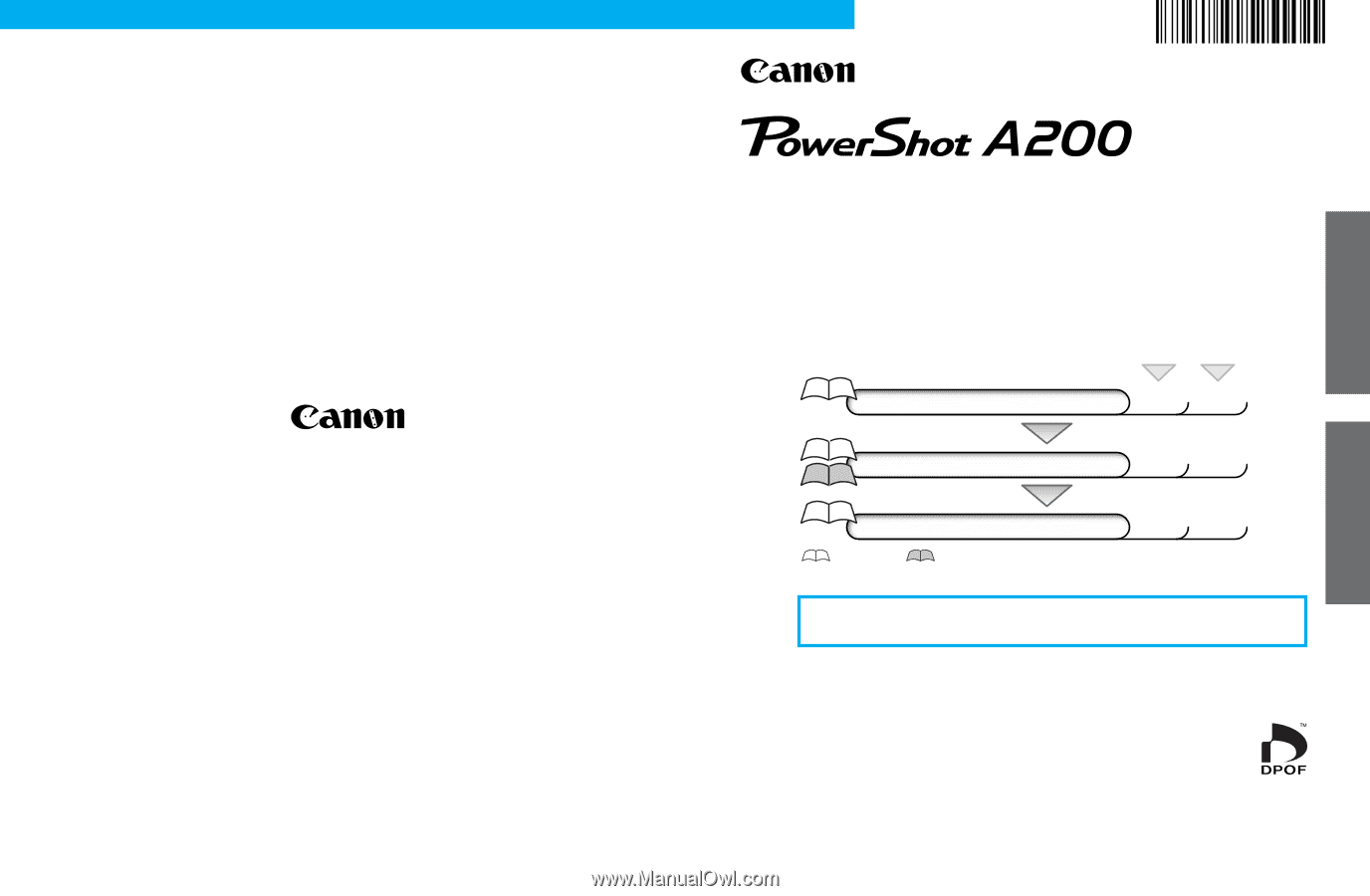
Software Starter Guide
Windows
Macintosh
•
This guide explains how to install the software programs and
briefly introduces their functions and operating procedures. For
more detailed explanations, see the Help menu for each
program.
•
Please read the software license agreement in this guide before
using the software. By using the software, you agree to be
bound by the terms of the agreement.
ENGLISH
CDI-E046-010
© 2002 CANON INC.
PRINTED IN MALAYSIA
To Download Images to a Computer
for
Windows
for
Macintosh
Install the Software
p. 18
p. 58
Connect the Camera to a Computer
p. 13
p. 13
Start the Software and Download Images
p. 32
p. 61
Camera User Guide
This Guide
CDI-E046
Do not connect the camera to the computer before the software is
installed.