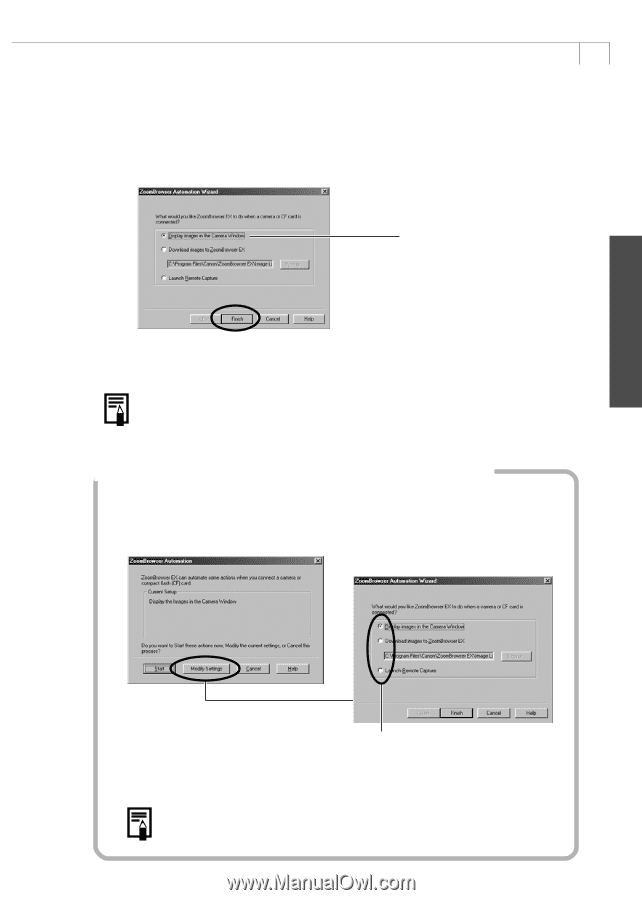Canon PowerShot A200 Software Starter Guide DC SD Ver.10 - Page 37
What to Do the Next Time ZoomBrowser EX is Started - user manual
 |
View all Canon PowerShot A200 manuals
Add to My Manuals
Save this manual to your list of manuals |
Page 37 highlights
Windows 33 2. Select [Canon ZoomBrowser EX] and click [OK]. • ZoomBrowser EX will start and open the ZoomBrowser EX Automation Wizard dialog. 3. Confirm that [Display images in the Camera Window] is selected and click the [Finish] button. Confirm that this option is selected. The Camera Window will open and display the camera images as thumbnails (tiny versions) (p. 36). • In the ZoomBrowser EX Automation Wizard dialog, you can select the action that is carried out after ZoomBrowser EX starts. For more details, see the PDF manual, ZoomBrowser EX Software User Guide (p. 4). What to Do the Next Time ZoomBrowser EX is Started • A dialog with the previously selected automated settings will display the next time you start ZoomBrowser EX. To use these settings unchanged, click the [Start] button. To do nothing, click [Cancel]. To change the settings, click [Modify Settings]. To change the settings, click [Modify Settings] and select the desired action in the ZoomBrowser EX Automation Wizard dialog. • For more detailed instructions for changing settings, please see the PDF manual, ZoomBrowser EX Software User Guide (p. 4).