Canon PowerShot A200 Software Starter Guide DC SD Ver.10 - Page 42
Printing Images
 |
View all Canon PowerShot A200 manuals
Add to My Manuals
Save this manual to your list of manuals |
Page 42 highlights
38 • You can also download images by dragging them from the Camera window and dropping them on the Browser Display Area or Tree View area. Tree View Area Browser Display Area The movie icon displays on movie thumbnails To disconnect the camera, click the close box at the right of the Camera window to close it. Printing Images 1. Select the image(s) you wish to print. • Movie images cannot be printed. 2. Click the [Print] button and select [Layout] from the displayed menu. • The PhotoRecord printing utility will start and automatically display the selected image(s) in a page layout.
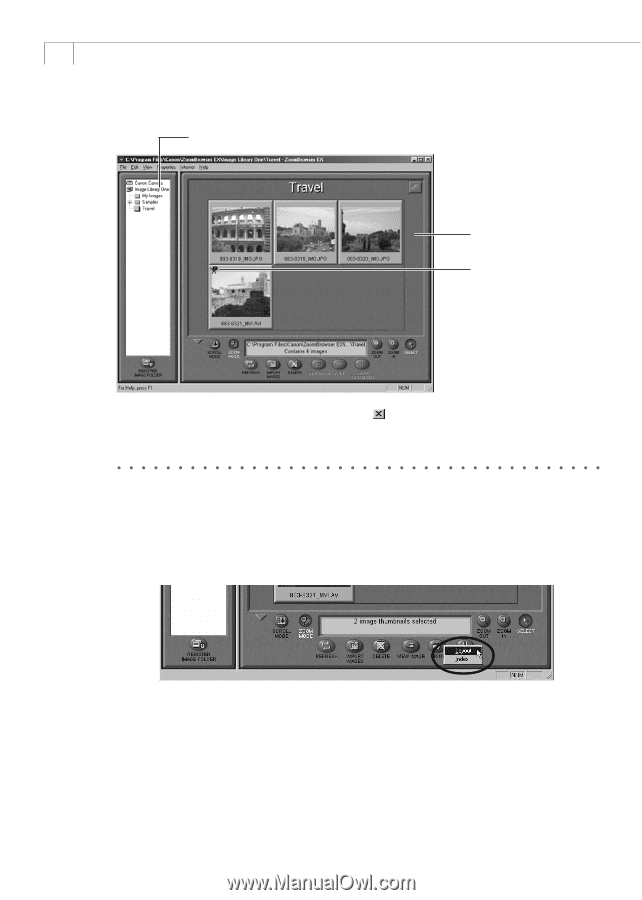
38
•
You can also download images by dragging them from the Camera window and
dropping them on the Browser Display Area or Tree View area.
To disconnect the camera, click the close box
at the right of the Camera window
to close it.
Printing Images
1.
Select the image(s) you wish to print.
•
Movie images cannot be printed.
2.
Click the [Print] button and select [Layout] from the displayed menu.
Tree View Area
Browser Display Area
The movie icon displays
on movie thumbnails
•
The PhotoRecord printing utility will start and automatically display the selected
image(s) in a page layout.














