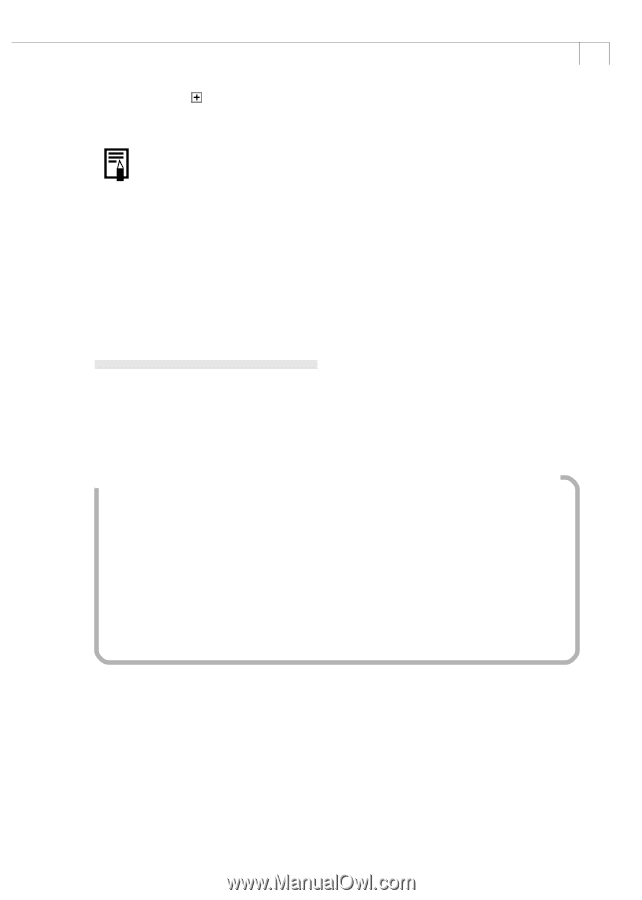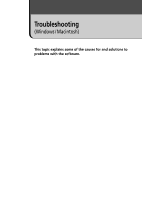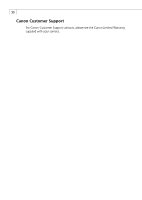Canon PowerShot A200 Software Starter Guide DC SD Ver.10 - Page 91
Deleting the Setup Information
 |
View all Canon PowerShot A200 manuals
Add to My Manuals
Save this manual to your list of manuals |
Page 91 highlights
87 3. Click the of [Other devices] or [Imaging Device]. If your camera is being recognized as an "Other device", its model name will appear. • If your camera model name does not appear, or if [Other devices] and/or [Imaging Devices] do not appear, the cause lies elsewhere. Proceed to step 6 to end this operation and refer to the other causes. (pp. 84 - 88) 4. Select the name of your camera model, right-click the mouse button and select [Delete]. 5. In the confirmation dialog click [OK]. Remove all copies of your camera model name that appear in the [Other devices] or [Imaging Device] categories, or that appear more than once in one category. 6. Click [OK] to close the [System Properties] dialog. Deleting the Setup Information 7. Windows 2000: Double-click the [My Computer] icon on the desktop, followed by the [C:\] drive, and the [Winnt] and [Inf] folders. Windows XP: From the [start] menu, click [My Computer], [C:\], [Windows] folder, and [Inf] folder in succession. If the [Inf] Folder is Not Visible in the [Winnt] or [Windows] Folder Use the following procedures to show all files and folders. 1. Windows 2000/Windows XP: Open the [Winnt] or [Windows] folder. 2. Windows 2000/Windows XP: Click the [Tools] menu and select [Folder Options]. 3. Click the [View] tab. 4. Windows 2000/Windows XP: In the [Advanced settings] section, set the [Hidden files and folders] category to the [Show hidden files and folders] option. If [Hide extensions for known file types] is selected, remove its check mark. 5. Click [OK] to close the dialog. This will make the hidden files and folders visible.