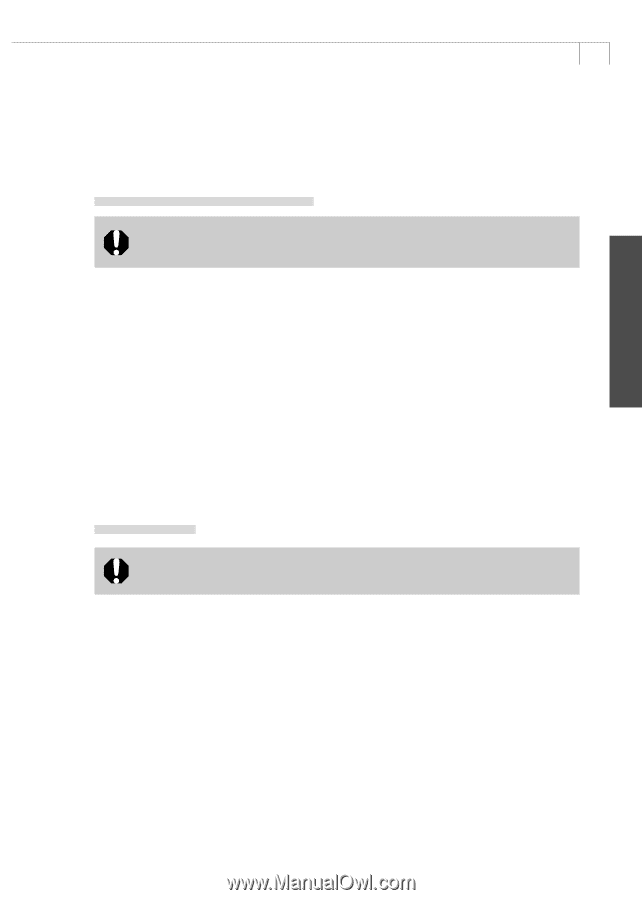Canon PowerShot A200 Software Starter Guide DC SD Ver.10 - Page 27
Windows 2000/Windows Me, Windows XP - driver windows 7
 |
View all Canon PowerShot A200 manuals
Add to My Manuals
Save this manual to your list of manuals |
Page 27 highlights
Windows 23 6. Click the [OK] button. • The TWAIN Driver will install itself automatically. • The Event dialog will display when the installation is complete, allowing you to select a program to start (p. 32). Windows 2000/Windows Me • Users of Windows 2000 must first log in as an Administrator to install programs. 1. Attach the supplied USB cable to the computer's USB port and the camera's Digital Terminal. Prepare the camera for communication with the computer. • For USB interface connection instructions, see Connecting to a USB Port (p. 14). • The Add New Hardware Wizard will appear after a moment and automatically install the TWAIN Driver or WIA Driver. • If you are prompted to restart the computer, restart the computer according to the onscreen messages. • If you are using Windows 2000, the Event dialog will display when the installation is complete, allowing you to select a program to start (p. 32) • If you are using Windows Me, the Scanners and Cameras Wizard will start (p. 53). Windows XP • Users of Windows XP Professional must first log in as an Administrator (computer system administrator) to install programs. 1. Attach the supplied USB cable to the computer's USB port and the camera's Digital Terminal. Prepare the camera for communication with the computer. • For USB interface connection instructions, see Connecting to a USB port (p. 14). • The Found New Hardware Wizard will appear after a moment and automatically install the WIA Driver. Once the installation is complete, the ZoomBrowser start-up event dialog and the Scanners and Cameras Wizard start-up event dialog will both display. Click [OK] in the event dialog of the application you wish to start (ZoomBrowser EX or Scanners and Cameras Wizard). The event will start.