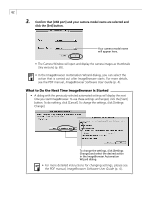Canon PowerShot A200 Software Starter Guide DC SD Ver.10 - Page 67
USB Port Connection Mac OS X
 |
View all Canon PowerShot A200 manuals
Add to My Manuals
Save this manual to your list of manuals |
Page 67 highlights
63 How to Set ImageBrowser to Not Start Automatically 1. Click the Apple menu and select [Control Panels] and [Canon ImageBrowser Auto Launch]. The Settings for USB Connection dialog will display. 2. Click [The application program below will start] to clear the check mark. 3. Click the close box at the upper left to close the dialog. ImageBrowser will cease to start automatically thereafter. Click here to close the dialog. Clear the check mark here to stop ImageBrowser from starting automatically. USB Port Connection (Mac OS X) 1. Attach the supplied USB cable to the computer's USB port and the camera's DIGITAL Terminal. Prepare the camera for communication with the computer. • For USB interface connection instructions, see Connecting to a USB Port (p. 14). 2. Double-click the [Canon ImageBrowser] icon on the desktop. • If the Canon ImageBrowser icon does not appear on the desktop, double-click the [Canon Utilities] folder on the drive on which the program was installed, followed by the [ImageBrowser] folder and [ImageBrowser] icon. 3. Click [Canon Camera] in the Explorer View section. • The Communications Settings dialog will display. Macintosh