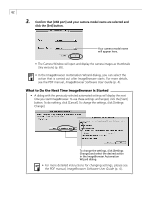Canon PowerShot A200 Software Starter Guide DC SD Ver.10 - Page 65
Starting ImageBrowser
 |
View all Canon PowerShot A200 manuals
Add to My Manuals
Save this manual to your list of manuals |
Page 65 highlights
61 Downloading Images to a Computer This topic briefly explains how to use ImageBrowser to perform a range of operations from downloading the camera's images to printing them. • For a more detailed explanation, please see the ImageBrowser Help menu or PDF manual, ImageBrowser Software User Guide (p. 4). If the Continue Connection Confirmation Message Displays • A message asking whether you wish to remain connected may appear when the [Auto Power Down] function is set to [On], the camera and computer are connected via the USB interface, and the connection is idle for a set period of time (usually about 5 minutes). If the connection remains idle, the camera will disconnect after approximately 1 minute. Press the camera's button to reconnect. Please see the Camera User Guide for more information. Starting ImageBrowser USB Port Connection (Mac OS 8.6-9.2) 1. Attach the supplied USB cable to the computer's USB port and the camera's Digital Terminal. Prepare the camera for communication with the computer. • For USB interface connection instructions, see "Connecting to a USB Port" (p. 14). • ImageBrowser will start and open the ImageBrowser Automation Wizard dialog. 2. Confirm that [Display Images] is selected and click the [OK] button. Confirm that this option is selected. The Communications Settings dialog will display. This dialog only appears the first time the camera is connected. Macintosh