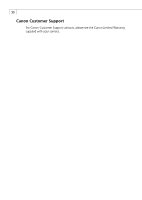Canon PowerShot A200 Software Starter Guide DC SD Ver.10 - Page 93
If the error message The error EX_Exception occurred in the, program appears, please follow
 |
View all Canon PowerShot A200 manuals
Add to My Manuals
Save this manual to your list of manuals |
Page 93 highlights
89 If an error message appears the first time you start ZoomBrowser EX If the error message "The error "EX_Exception" occurred in the program" appears, please follow the below instructions to solve the problem. 1. Click [OK] to close the dialog window. 2. When the message "ZoomBrowser EX will now exit, without adding your "My Pictures" folder." appears, click [OK] and close ZoomBrowser EX. 3. Click the button of the drive on which your OS is installed; usually the [C:] drive (when your click on the button, it will change to as shown in the screen below). Create a [My Pictures]* folder in the [My Documents] folder. The underlined instructions above differ according to the computer's OS. Windows 98/Windows 98SE From the [Start] menu, select [Programs] and [Windows Explorer]. The [C:] drive will display. Windows Me From the [Start] menu, select [Programs], [Accessories] and [Windows Explorer]. Click the button of [My Computer]. The [C:] drive will display. Windows 2000/Windows XP From the [start] menu, select [All Programs], [Accessories] and [Windows Explorer]. Click on the button of the [My Computer] folder and the [C:] drive. Click in succession the [Documents and Settings] folder, [User name] folder, [My Documents] folder and create a [My Pictures]* folder. *When you create the [My Pictures] folder, be sure to input the characters exactly the same way as shown in the below screen. (Capital letters for capital letters, lowercase letters for lowercase letters, insert a space between "My" and "Pictures") Windows 98 screen shot shown. 4. Restart your computer and start ZoomBrowser EX.