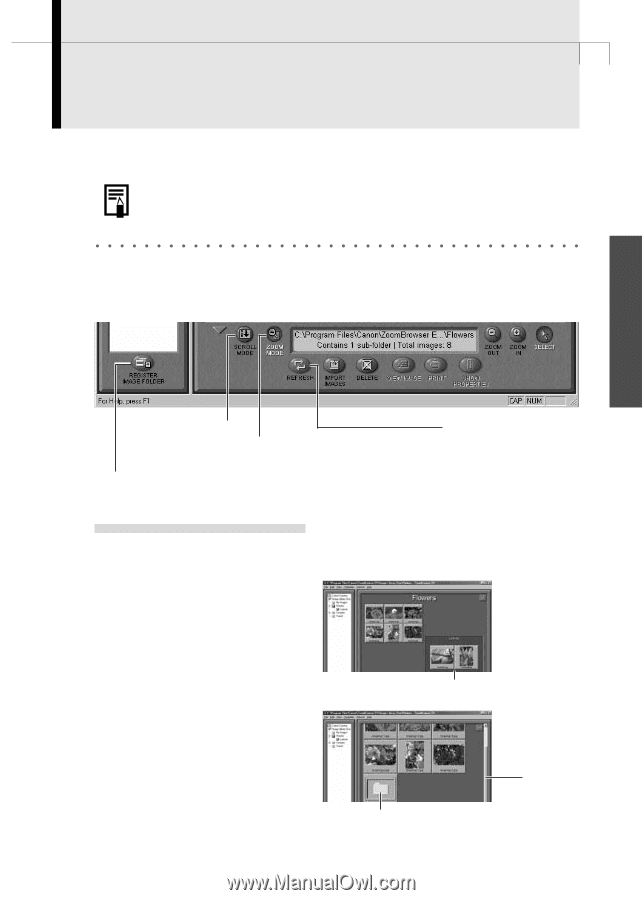Canon PowerShot A200 Software Starter Guide DC SD Ver.10 - Page 45
ZoomBrowser EX Features
 |
View all Canon PowerShot A200 manuals
Add to My Manuals
Save this manual to your list of manuals |
Page 45 highlights
41 ZoomBrowser EX Features This topic introduces additional, convenient ZoomBrowser EX features. • For a more detailed explanation, please see the ZoomBrowser EX Help menu or PDF manual, ZoomBrowser EX Software User Guide (p. 4). Using the ZoomBrowser EX Buttons The bottom of the ZoomBrowser EX window contains the buttons that control various functions. This topic describes four of those buttons that are particularly convenient. Windows Scroll Mode Button Switches to and from Zoom Mode Button the scroll mode. Switches to and from the zoom mode. Register Image Folder Button Registers the selected folder as an Image Folder. Refresh Button Updates the folder contents. Switching the Display Mode You can change between the Zoom and Scroll modes to suit your purposes when images are displayed in the Browser Display Area. Zoom Mode When you create a folder within a folder, use this mode to display all the images inside the sub-folder too. The images inside the sub-folders also display. Scroll Mode Use this mode to just display the images within one folder. When there are more images than can fit in the Browser Display Area, scroll bars appear on the right of the Browser Display Area. The sub-folders only appear as folder icons in this mode. Scroll Bar The images inside the sub-folders do not display.