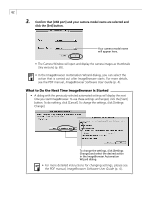Canon PowerShot A200 Software Starter Guide DC SD Ver.10 - Page 68
CF Card Reader/PC Card Reader Connection
 |
View all Canon PowerShot A200 manuals
Add to My Manuals
Save this manual to your list of manuals |
Page 68 highlights
64 4. Confirm that [USB Port] and your camera model name are selected and click the [set] button. Your camera model name and the USB port number (i.e. @1) will display here. For example, "PowerShot A200@1" This dialog will only appear for the first connection. The Camera window will open and display the camera images as thumbnails (tiny versions) (p. 65). CF Card Reader /PC Card Reader Connection 1. Insert the CF card or loaded PC card adapter into the reader. 2. Start ImageBrowser. • Double-click the [Canon ImageBrowser] icon on the desktop. Mac OS 8.6 - 9.2 Mac OS X • If the icon does not appear on the desktop, double-click the folder in which you installed the program, followed by the [Canon Utilities] and [ImageBrowser] folders and the [ImageBrowser] file. 3. Double-click the [DCIM] folder in the Explorer View Section. • The images from the CF card will display as thumbnails in the Camera window (p. 65). Mac OS 8.6 - 9.2 Mac OS X Explorer View Section