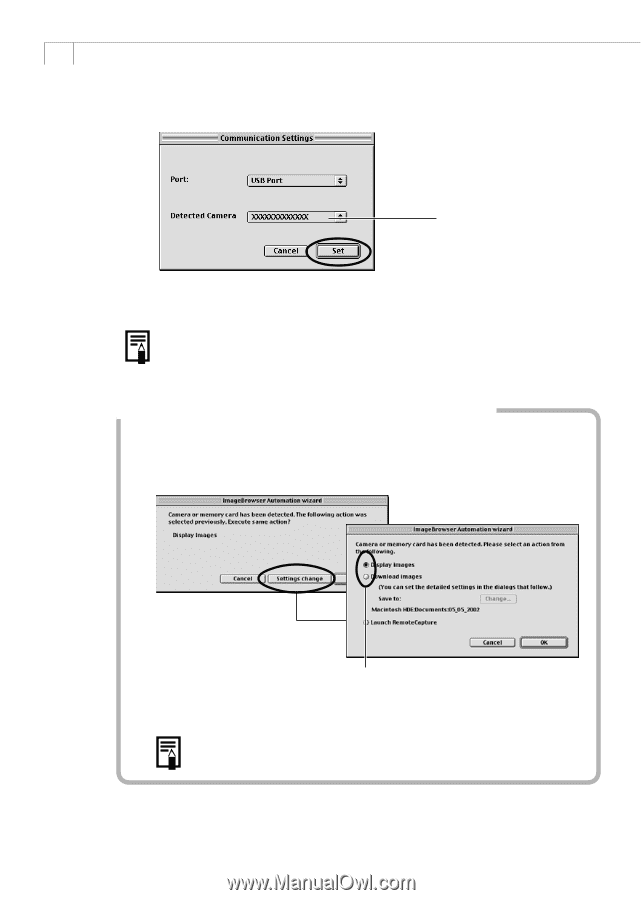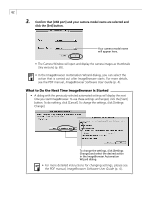Canon PowerShot A200 Software Starter Guide DC SD Ver.10 - Page 66
What to Do the Next Time ImageBrowser is Started
 |
View all Canon PowerShot A200 manuals
Add to My Manuals
Save this manual to your list of manuals |
Page 66 highlights
62 3. Confirm that [USB port] and your camera model name are selected and click the [Set] button. Your camera model name will appear here. • The Camera Window will open and display the camera images as thumbnails (tiny versions) (p. 65). • In the ImageBrowser Automation Wizard dialog, you can select the action that is carried out after ImageBrowser starts. For more details, see the PDF manual, ImageBrowser Software User Guide (p. 4). What to Do the Next Time ImageBrowser is Started • A dialog with the previously selected automated settings will display the next time you start ImageBrowser. To use these settings unchanged, click the [Start] button. To do nothing, click [Cancel]. To change the settings, click [Settings Change]. To change the settings, click [Settings Change] and select the desired action in the ImageBrowser Automation Wizard dialog. • For more detailed instructions for changing settings, please see the PDF manual, ImageBrowser Software User Guide (p. 4).