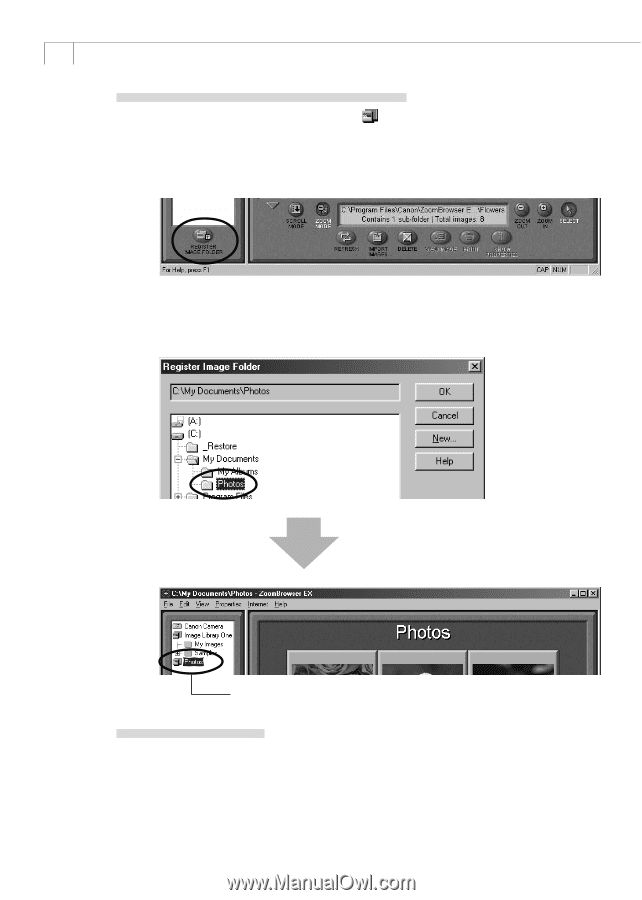Canon PowerShot A200 Software Starter Guide DC SD Ver.10 - Page 46
Registering a Folder as an Image Folder, Refreshing a Folder
 |
View all Canon PowerShot A200 manuals
Add to My Manuals
Save this manual to your list of manuals |
Page 46 highlights
42 Registering a Folder as an Image Folder Folders shown in the Tree View area with a symbol are called Image Folders. ZoomBrowser EX only manages the images contained in these folders and the subfolders nestled within them. 1. Click the [Register Image Folder] button. The Register Image Folder dialog will display. 2. Select the folder you wish to register and click the [OK] button. • The folder will be registered as an Image Folder. The folder is registered as an Image Folder. Refreshing a Folder Only image files that are added, copied or edited using ZoomBrowser EX will display correctly in a folder that is part of a ZoomBrowser EX image folder. If you move or copy image folders with the Windows Explorer program or edit images with another application, the information contained in ZoomBrowser EX will not be up-to-date. To update a folder, select it and click the [Refresh] button. This will refresh the images in the selected folder and any subfolders within it.