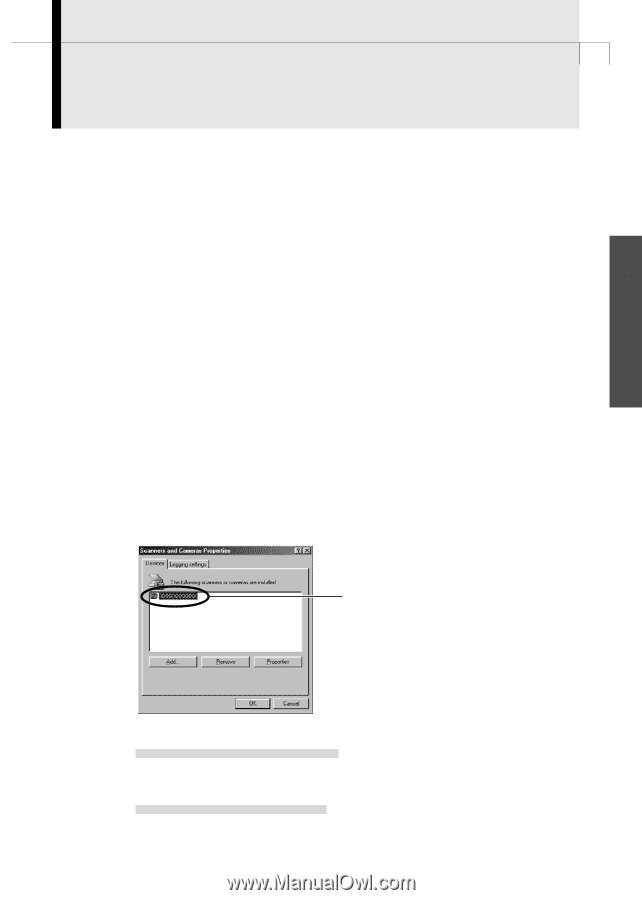Canon PowerShot A200 Software Starter Guide DC SD Ver.10 - Page 31
Uninstalling the TWAIN Driver / WIA Driver
 |
View all Canon PowerShot A200 manuals
Add to My Manuals
Save this manual to your list of manuals |
Page 31 highlights
Windows 27 Uninstalling the TWAIN Driver/ WIA Driver You can uninstall the TWAIN Driver (Windows 98 / Windows 2000) or the WIA Driver (Windows Me / Windows XP) with the following procedures. 1. Attach the supplied USB cable to the computer's USB port and the camera's Digital Terminal. Prepare the camera for communication with the computer. • For USB interface connection instructions, see Connecting to a USB Port (p. 14). • With Windows 98 and Windows 2000, the event dialog will appear, allowing you to select an application program to start. With Windows Me, the Scanners and Cameras Wizard will appear. With Windows XP, ZoomBrowser EX will start or the Scanners and Cameras Wizard will appear. 2. Click the [Cancel] button. • If ZoomBrowser is started, close it. 3. Click the Windows [Start] menu and select [Settings] and [Control Panel]. • If you are using Windows XP, from the [start] menu, click [Control Panel] and click the [Printers and Other Hardware] icon. 4. Double-click the [Scanners and Cameras] icon or folder. • If you cannot find the [Scanners and Cameras] icon or folder, use the procedures on page 28 to uninstall the driver. 5. Delete the camera model name from the [Scanners and Cameras Properties] list in Windows 98 or Windows 2000, or the camera icon from the [Scanners and Cameras] folder in Windows Me or Windows XP. Your camera model name will appear here. If it does not display here, use the procedures on page 28 to uninstall the driver. If a scanner driver has also been installed, its name will also appear in the list. Windows 98 or Windows 2000 Select the name of your camera model and click the [Remove] button. Windows Me or Windows XP Select the icon of your camera model, right-click the mouse button and select [Delete].