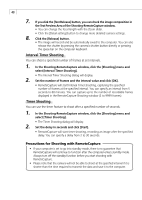Canon PowerShot A200 Software Starter Guide DC SD Ver.10 - Page 55
Check Mark On/Off Button
 |
View all Canon PowerShot A200 manuals
Add to My Manuals
Save this manual to your list of manuals |
Page 55 highlights
51 • TWAIN Driver Window Camera Settings Button Check Mark On/Off Button Click here to adjust or check camera settings (p. 36). You can choose an image Preferences Button Rotate 90 Click here to adjust or Degrees check image Buttons selection method if you press the [Select] button after adding a check mark. transmission settings. Click a button to rotate the selected image 90 degrees left or right. Image Selection Button Protection On/Off Button Play Memo Button Click here to play a voice memo associated with an image. Help Button Windows Main Buttons Click these buttons to perform the main tasks, such as loading images and closing the TWAIN Driver. Display Area for Image Folder Selection Image Data Display Area Image Display Area Images display here when a camera is connected. Comment Box Input a comment of up to 120 characters here. (You cannot input a comment while the camera is connected.) Display Mode List Box Click here to select between the Thumbnail and Preview display modes. Display Size List Box Click here to select an image display size. Image Format List Box Click here to select the format of the images you wish to display. Image Transmission Mode List Box Click here to select to transmit the selected images as a single image or as an index sheet.