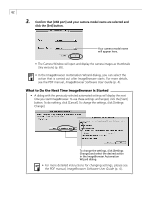Canon PowerShot A200 Software Starter Guide DC SD Ver.10 - Page 62
Installing from the Canon Digital Camera Solution Disk
 |
View all Canon PowerShot A200 manuals
Add to My Manuals
Save this manual to your list of manuals |
Page 62 highlights
58 Installing/Uninstalling the Software Installing from the Canon Digital Camera Solution Disk Mac OS 8.6-9.2 1. Close any programs that are running. 2. Set the Canon Digital Camera Solution Disk in the computer's CD-ROM drive. 3. Double-click the CD-ROM icon, followed by the [Mac OS 8/9] and [Canon Digital Camera Installer] icons. • The installer panel will display. 4. Click [Digital Camera Software Installation]. Installer Panel 5. Follow the onscreen instructions to proceed with the installation. 6. After the installation is complete, restart the computer as prompted. Mac OS X 1. Close any programs that are running. 2. Set the Canon Digital Camera Solution Disk in the computer's CD-ROM drive. 3. Double-click the CD-ROM icon, followed by the [Mac OS X] and [Canon Digital Camera Installer] icons. • The installer panel will display.