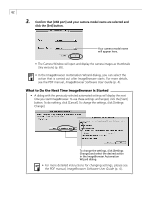Canon PowerShot A200 Software Starter Guide DC SD Ver.10 - Page 69
The ImageBrowser Camera Window
 |
View all Canon PowerShot A200 manuals
Add to My Manuals
Save this manual to your list of manuals |
Page 69 highlights
65 The ImageBrowser Camera Window When a connection is opened to a CF card in a camera or a reader, the card's images display as thumbnails in the Camera window. Your camera model name will appear here. An image of the connected camera or CF card will display here. Thumbnail Macintosh Setup Options Button Set various camera settings (see inset below). Delete Button Delete selected images. Upload Button Copy images from the computer onto the CF card in the camera or reader. Download Button Load the selected images onto the computer (p. 66). How to Check and Change Various Camera Settings You can adjust the date, time and owner settings in the Camera Settings dialog using the computer when the camera is connected. You can also check the battery charge and remaining memory capacity. 1. Click the [Setup Options] button and select [Camera Settings] from the displayed menu. In the Plug-In Module, click the [Camera Settings] button to open the Camera Settings dialog (p. 80). 2. Check or change the settings. Input a camera owner name here (up to 31 characters). Set the date and time here. Click this button to synchronize the camera to the computer's date and time settings. Check the battery charge here. Click this to format the CF card in the camera. Check the remaining memory capacity here.