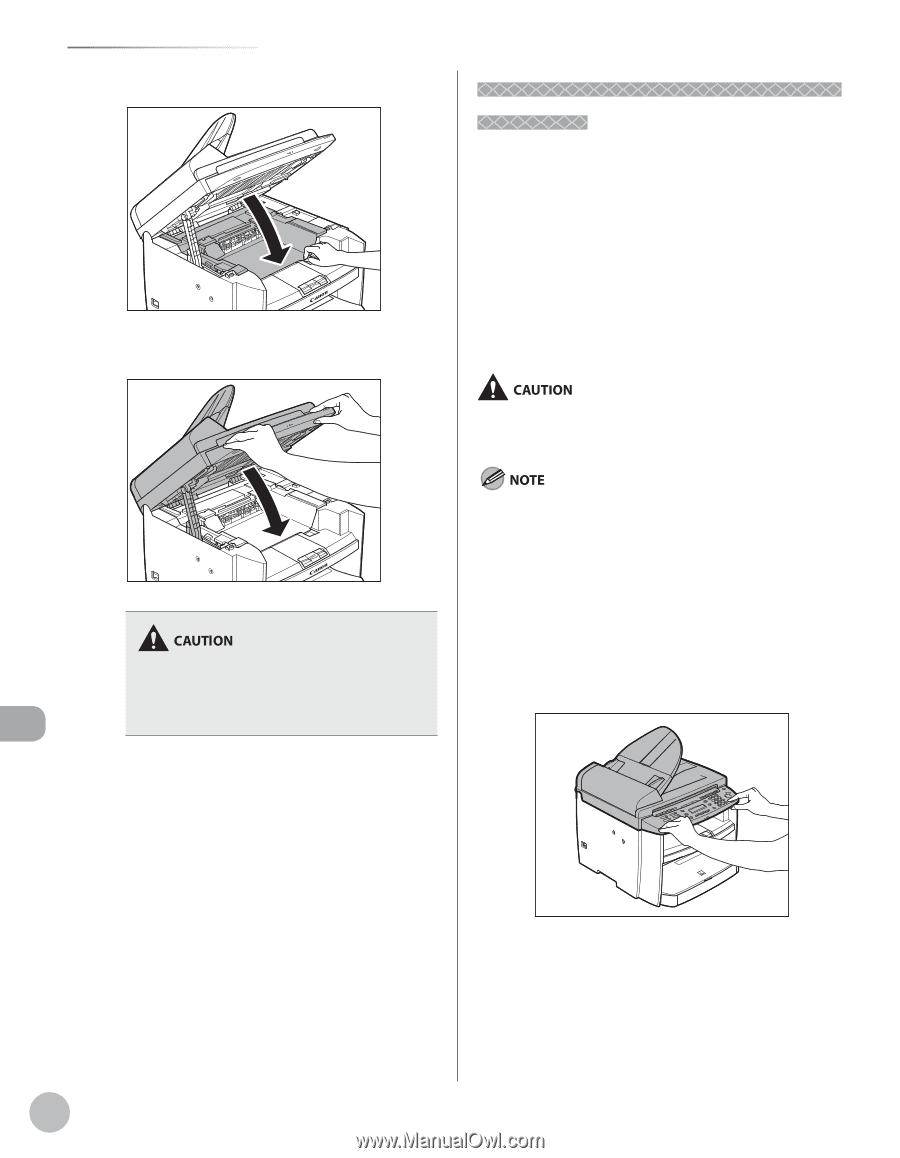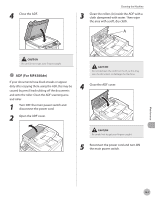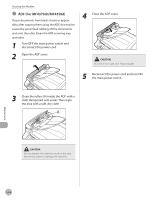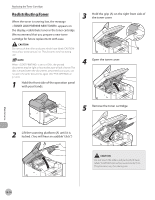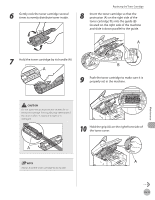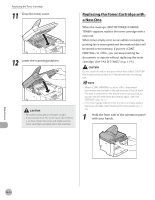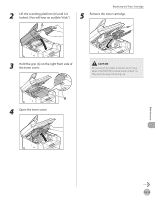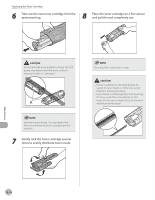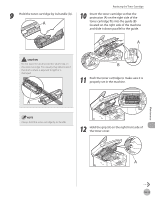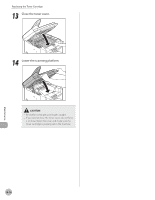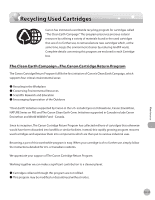Canon imageCLASS MF4350d imageCLASS MF4380dn/MF4370dn/MF4350d Basic Operation - Page 185
Replacing the Toner Cartridge with a New One, When the message <OUT OF TONER /CHANGE
 |
UPC - 013803092097
View all Canon imageCLASS MF4350d manuals
Add to My Manuals
Save this manual to your list of manuals |
Page 185 highlights
Replacing the Toner Cartridge 11 Close the toner cover. 12 Lower the scanning platform. - Be careful not to get your fingers caught. - If you cannot close the toner cover, do not force it to close. Open the cover and make sure the toner cartridge is properly set in the machine. Replacing the Toner Cartridge with a New One When the message appears, replace the toner cartridge with a new one. When toner empty error occurs while receiving fax, printing fax is interrupted and the received data will be stored in the memory. If you set to , you can keep printing fax documents or reports without replacing the toner cartridge. (See "FAX SETTINGS," on p. 12-5.) Do not touch the rollers and parts which have labels "CAUTION! Hot surface avoid contact" on. They become very hot during use. - When is set to , the printed documents may be light or blurred because of lack of toner. The data is erased when the documents are printed out, so you can not print the same documents again. (See "FAX SETTINGS," on p. 12-5.) - If the toner gauge indicates that the toner is empty, replace the toner cartridge. (See "Checking the Toner Level," on p. 112.) 1 Hold the front side of the operation panel with your hands. Maintenance 10-12