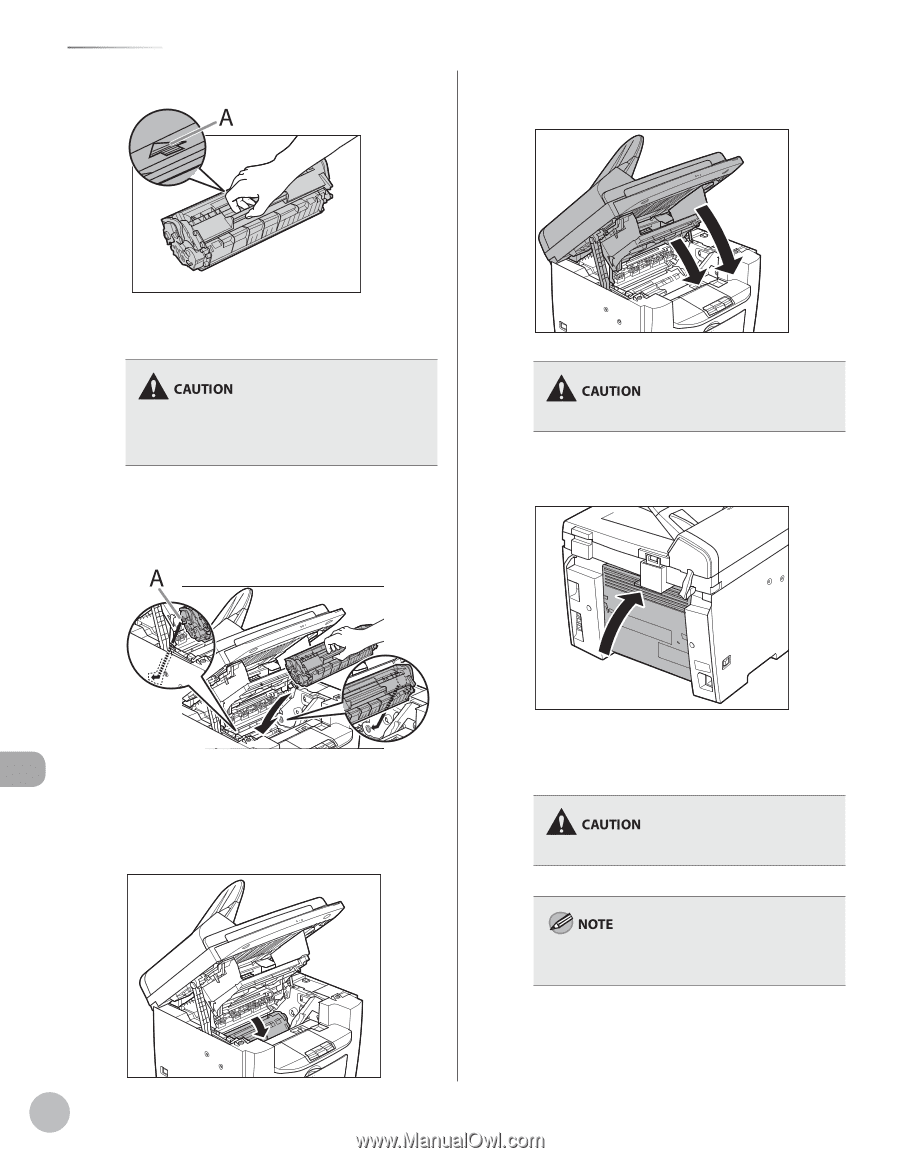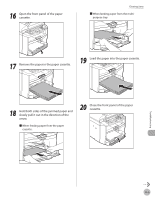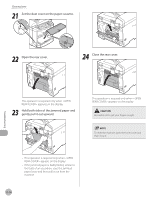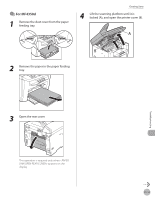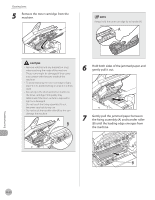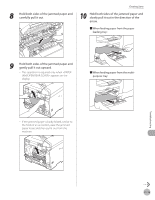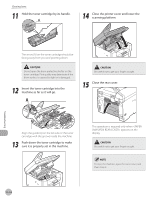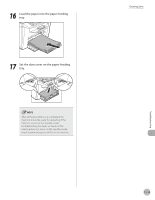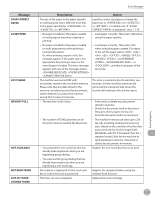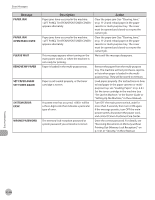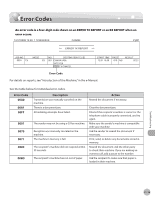Canon imageCLASS MF4350d imageCLASS MF4380dn/MF4370dn/MF4350d Basic Operation - Page 217
Close the printer cover and lower the, scanning platform.
 |
UPC - 013803092097
View all Canon imageCLASS MF4350d manuals
Add to My Manuals
Save this manual to your list of manuals |
Page 217 highlights
Clearing Jams 11 Hold the toner cartridge by its handle. 14 Close the printer cover and lower the scanning platform. Troubleshooting The arrow (A) on the toner cartridge should be facing away from you and pointing down. Do not open the drum protective shutter on the toner cartridge. Print quality may deteriorate if the drum surface is exposed to light or is damaged. 12 Insert the toner cartridge into the machine as far as it will go. A Be careful not to get your fingers caught. 15 Close the rear cover. Align the guide (A) on the left side of the toner cartridge with the groove inside the machine. 13 Push down the toner cartridge to make sure it is properly set in the machine. This operation is required only when appears on the display. Be careful not to get your fingers caught. To reset the machine, open the toner cover and then close it. 11-14