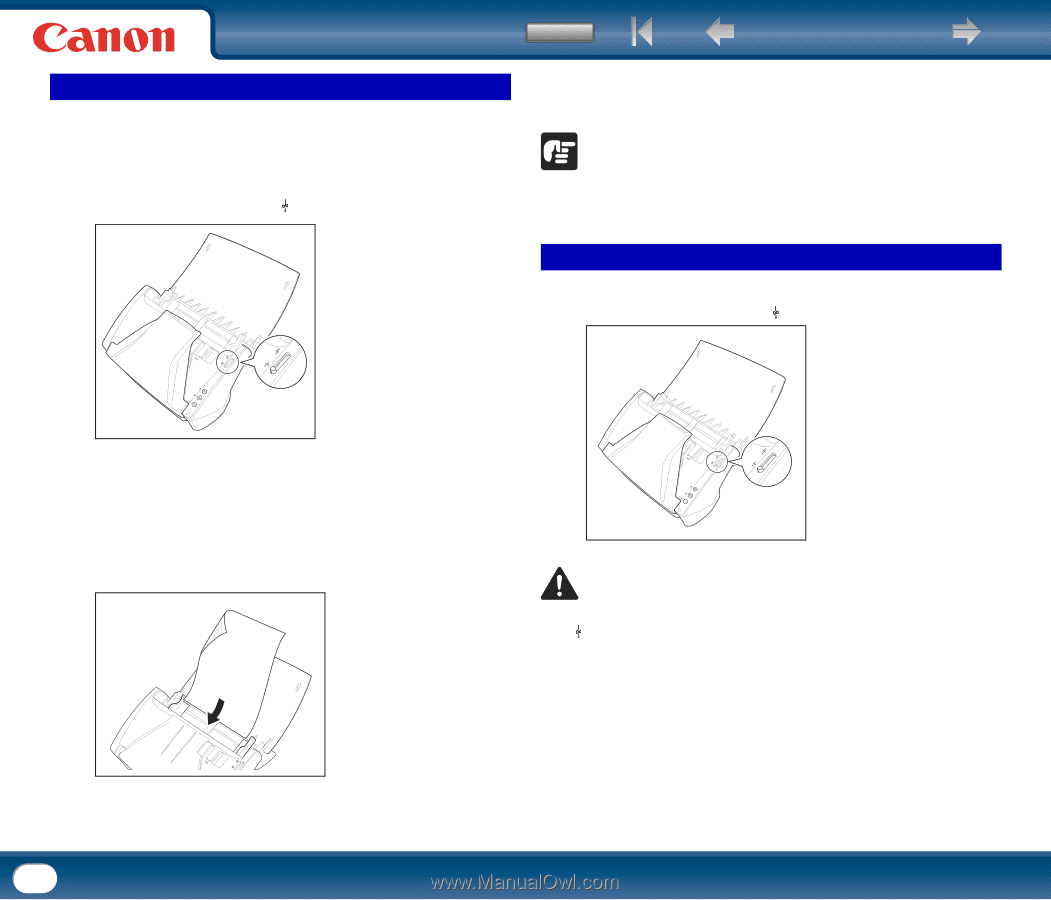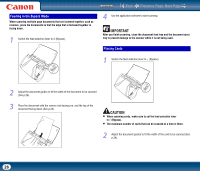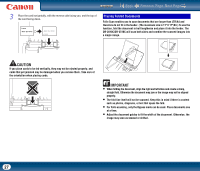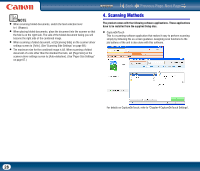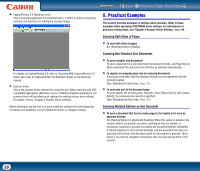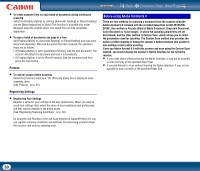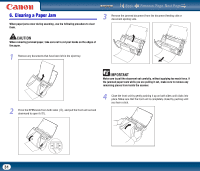Canon imageFORMULA DR-2010M Workgroup Scanner User Manual - Page 26
Feeding in the Bypass Mode, Placing Cards, When scanning cards
 |
View all Canon imageFORMULA DR-2010M Workgroup Scanner manuals
Add to My Manuals
Save this manual to your list of manuals |
Page 26 highlights
Feeding in the Bypass Mode When scanning multiple page documents that are fastened together, such as invoices, place the documents so that the edge that is fastened together is facing down. 1 Switch the feed selection lever to (Bypass). Contents Back Previous Page Next Page 4 Use the application software to start scanning. IMPORTANT After you finish scanning, close the document feed tray and the document eject tray to prevent damage to the scanner while it is not being used. Placing Cards 1 Switch the feed selection lever to (Bypass). 2 Adjust the document guides to fit the width of the document to be scanned (See p.24). 3 Place the document with the reverse side facing you, and the top of the document facing down (See p.24). CAUTION • When scanning cards, make sure to set the feed selection lever to (Bypass). • The maximum number of cards that can be scanned at a time is three. 2 Adjust the document guides to fit the width of the card to be scanned (See p.24). 26