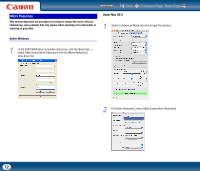Canon imageFORMULA DR-2010M Workgroup Scanner User Manual - Page 73
Adjusting the Scan Area
 |
View all Canon imageFORMULA DR-2010M Workgroup Scanner manuals
Add to My Manuals
Save this manual to your list of manuals |
Page 73 highlights
Contents Back Previous Page Next Page NOTE When a resolution higher than 300 dpi is selected for [Dots per inch], [High Quality Moire Reduction] is greyed out. • When a resolution of 240 dpi or less is selected for [Dots per inch], you can click [High Speed Moire Reduction]. • Select one of the following according to the resolution you have set: [None] Do not perform moire reduction. [High Speed Moire Reduction] This mode prioritizes speed, and generates an image of the specified resolution from an image scanned at 300 dpi. [High Quality More Reduction] This mode prioritizes image quality, and generates an image of the specified resolution from an image scanned at 600 dpi. The image quality is higher, but the scanning speed decreases. Adjusting the Scan Area This section describes the procedure for scanning part of a document image. Under Windows 1 In the ISIS/TWAIN driver properties dialog box, click the [Basic] tab → click [Area]. NOTE In the [Scan Area] dialog box you can define the area of the document page to scan on a selected page size, and register non-standard document page sizes. The [Scan Area] dialog box is different for ISIS and TWAIN drivers: for the TWAIN driver, one of two dialog box types is displayed depending on the application program used. 73