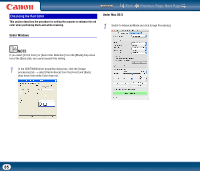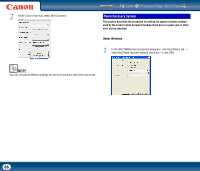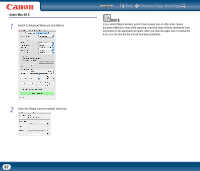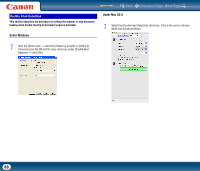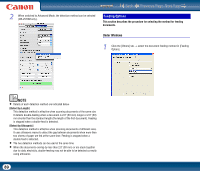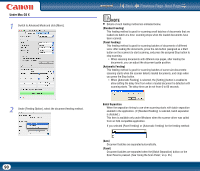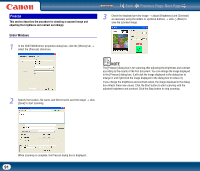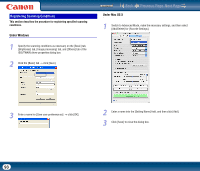Canon imageFORMULA DR-2010M Workgroup Scanner User Manual - Page 90
Standard Feeding], Panel Feeding], Automatic Feeding], Batch Separation, Auto], Panel]
 |
View all Canon imageFORMULA DR-2010M Workgroup Scanner manuals
Add to My Manuals
Save this manual to your list of manuals |
Page 90 highlights
Under Mac OS X 1 Switch to Advanced Mode and click [More]. 2 Under [Feeding Option], select the document feeding method. 90 Contents Back Previous Page Next Page NOTE • Details of each feeding method are indicated below. [Standard Feeding] This feeding method is good for scanning small batches of documents that are loaded one batch at a time: scanning stops when the loaded documents have been scanned. [Panel Feeding] This feeding method is good for scanning batches of documents of different sizes: after loading the documents, press the Job button (assigned as a Start button on the scanner) to start scanning, and press the assigned Stop button to stop scanning. y When scanning documents with different-size pages, after loading the documents, you can adjust the document guide position. [Automatic Feeding] This feeding method is good for scanning batches of same-size documents: scanning starts when the scanner detects loaded documents, and stops when you press the Stop button. y When [Automatic Feeding] is selected, the [Setting] button is enabled to allow setting the delay time from when a loaded document is detected until scanning starts. The delay time can be set from 0 to 60 seconds. Batch Separation When the separation timing to use when scanning starts with batch separation enabled in the application. (If [Standard Feeding] is selected, batch separation is disabled.) This item is available only under Windows when the scanner driver was called from an ISIS compatible application. If you selected [Panel Feeding] or [Automatic Feeding] for the feeding method: [Auto] Document batches are separated automatically. [Panel] Document batches are separated when the [Batch Separation] button on the Scan Panel is pressed. (See "Using the Scan Panel," on p. 55.)